How to setup SCIM with Okta
BlueTally lets you save time and headaches by automatically syncing employee entries with users from Okta. Setup your integration in only a few steps:
Log in to your Okta account
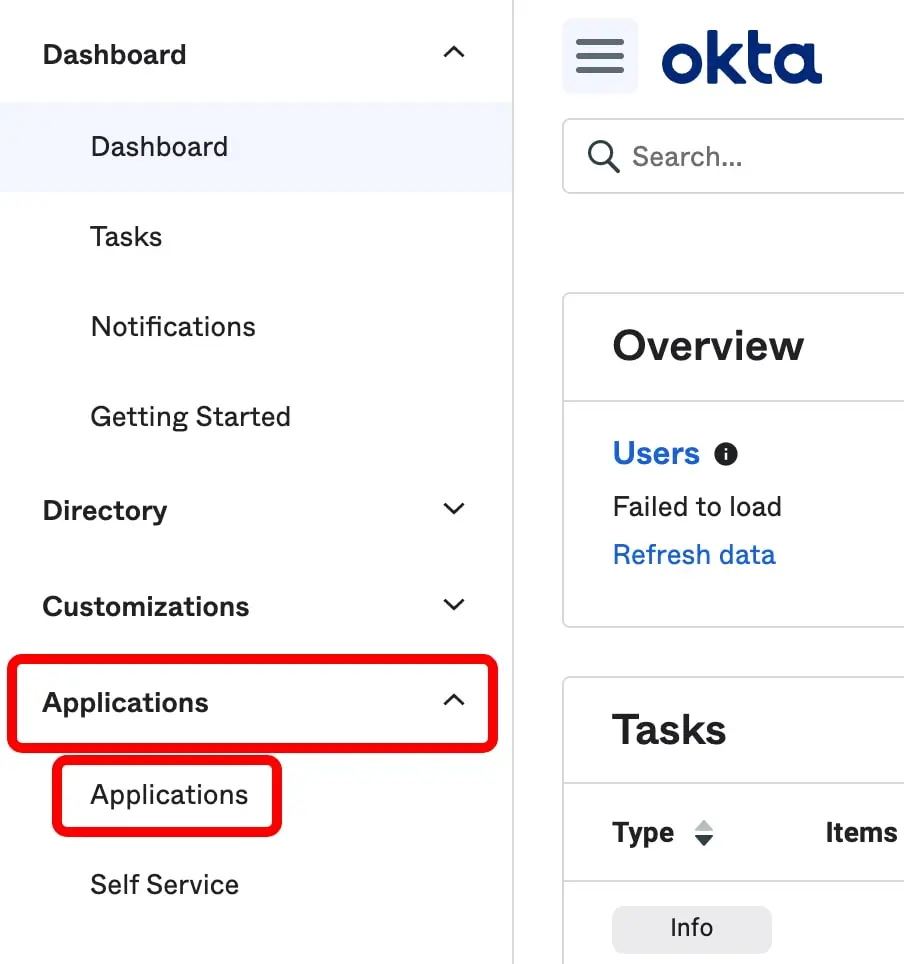
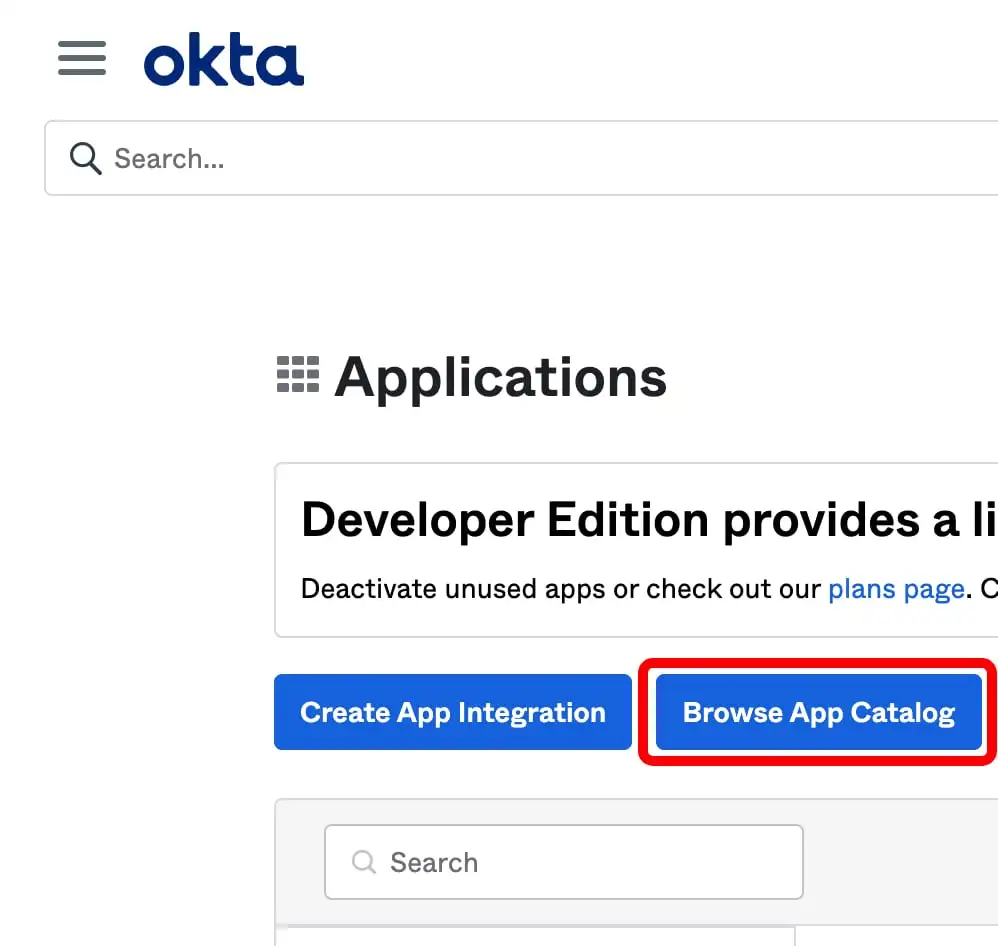
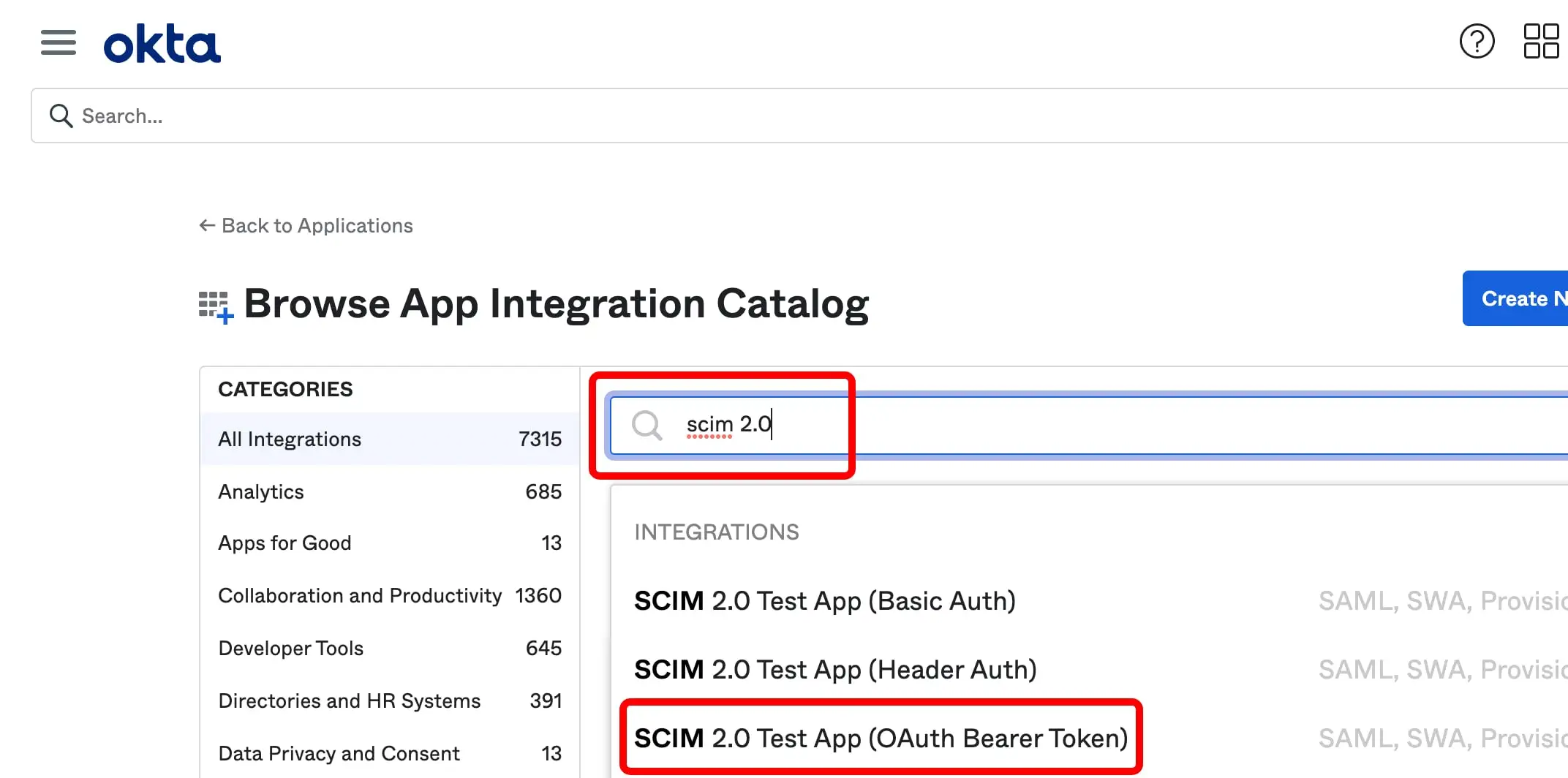
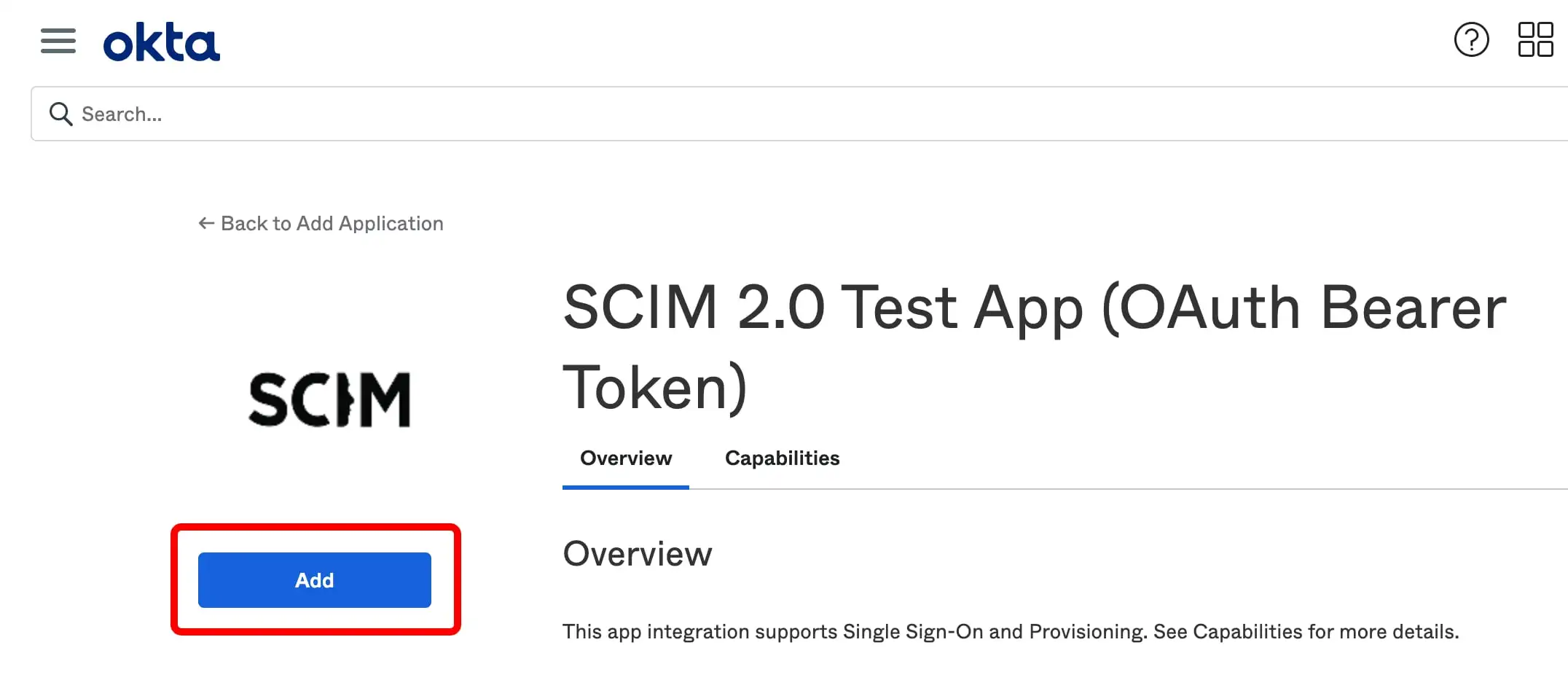
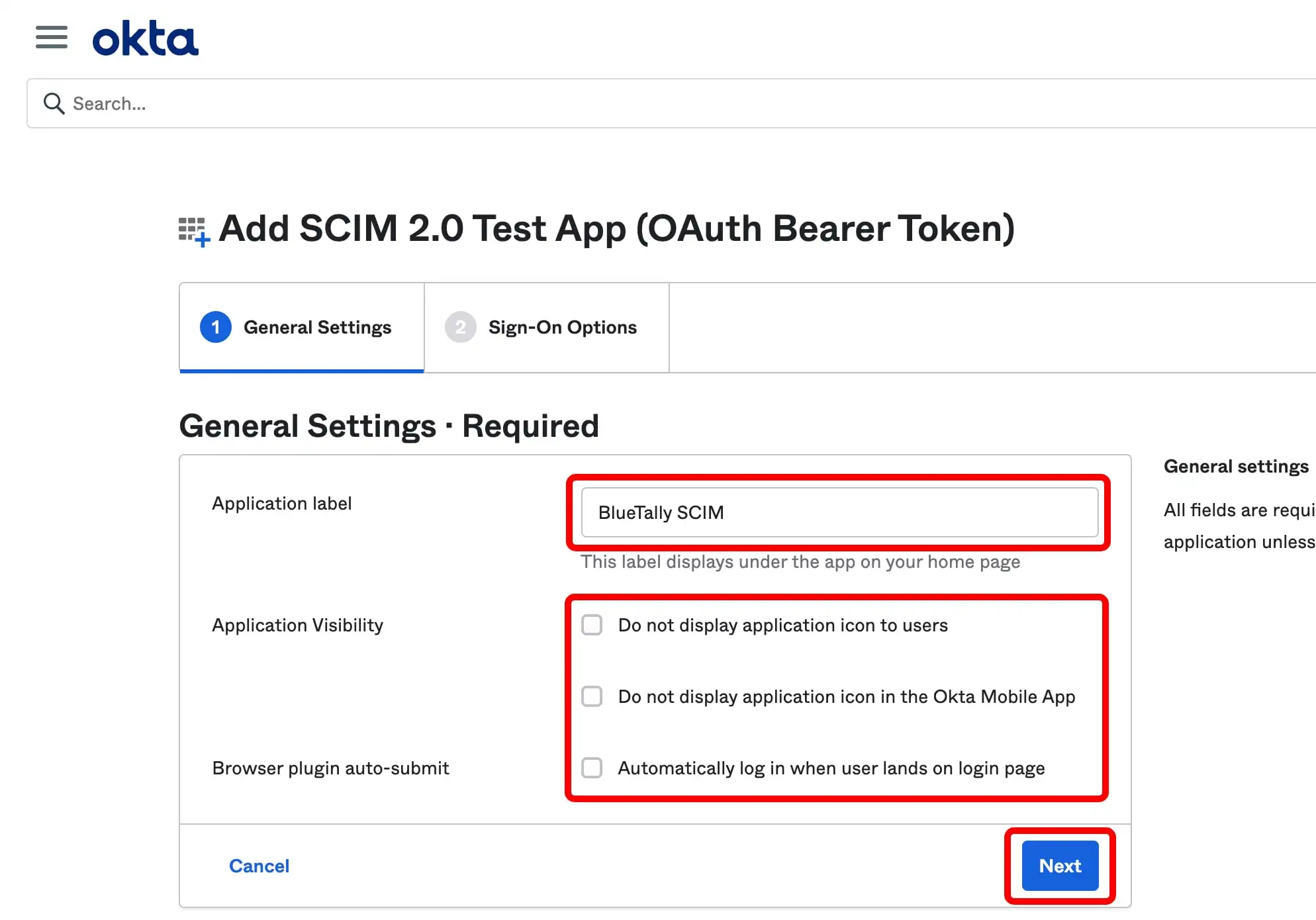
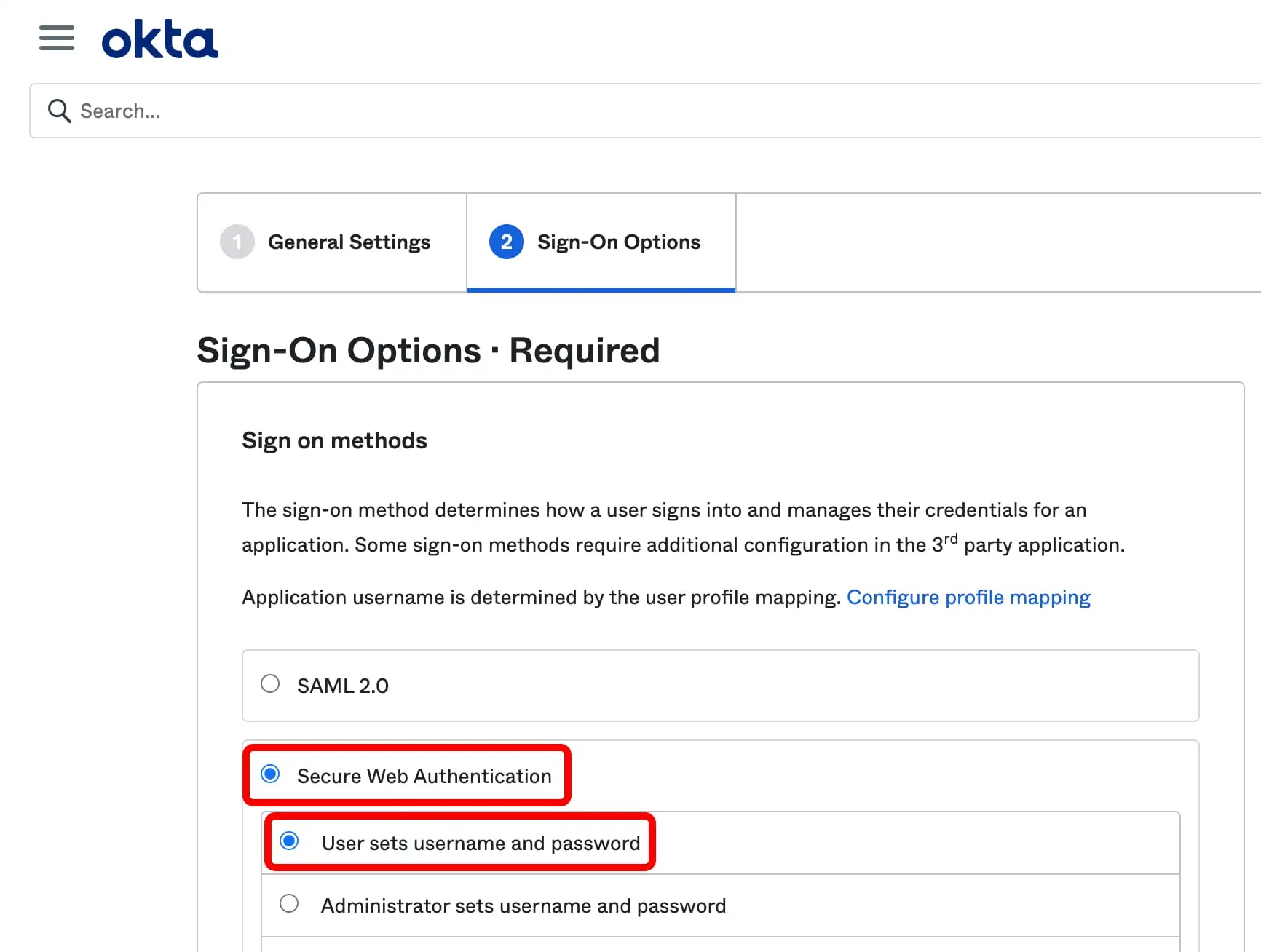
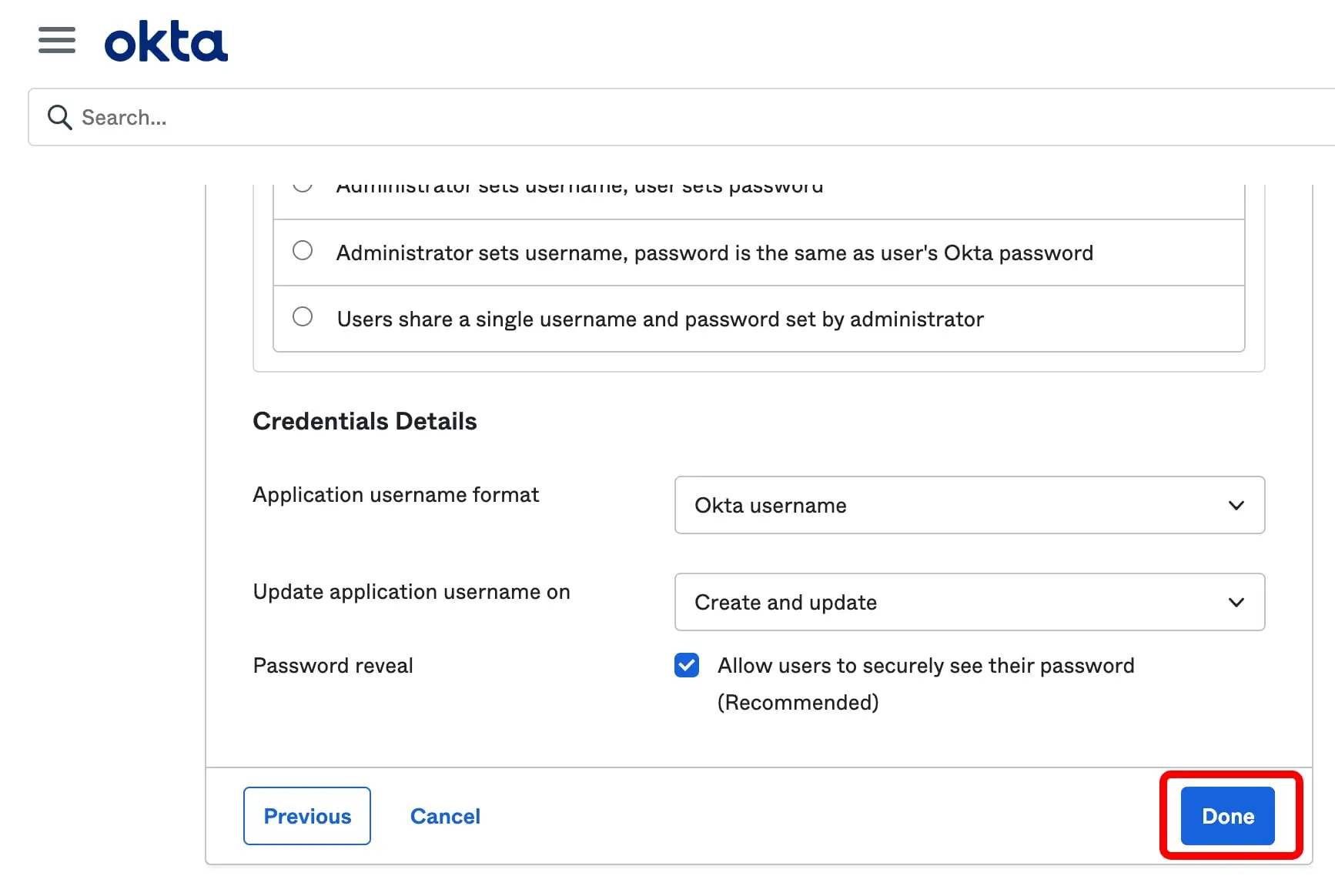
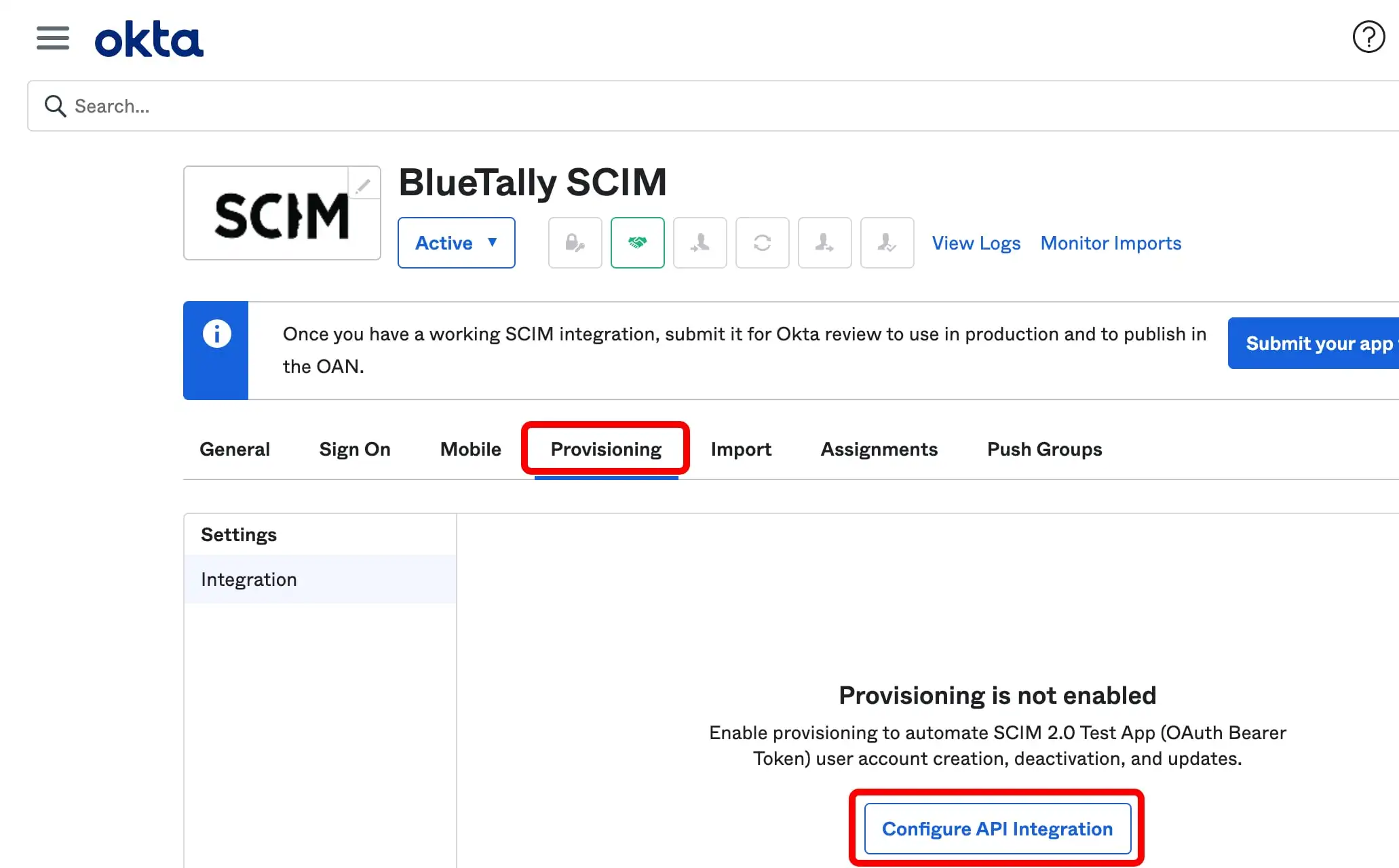
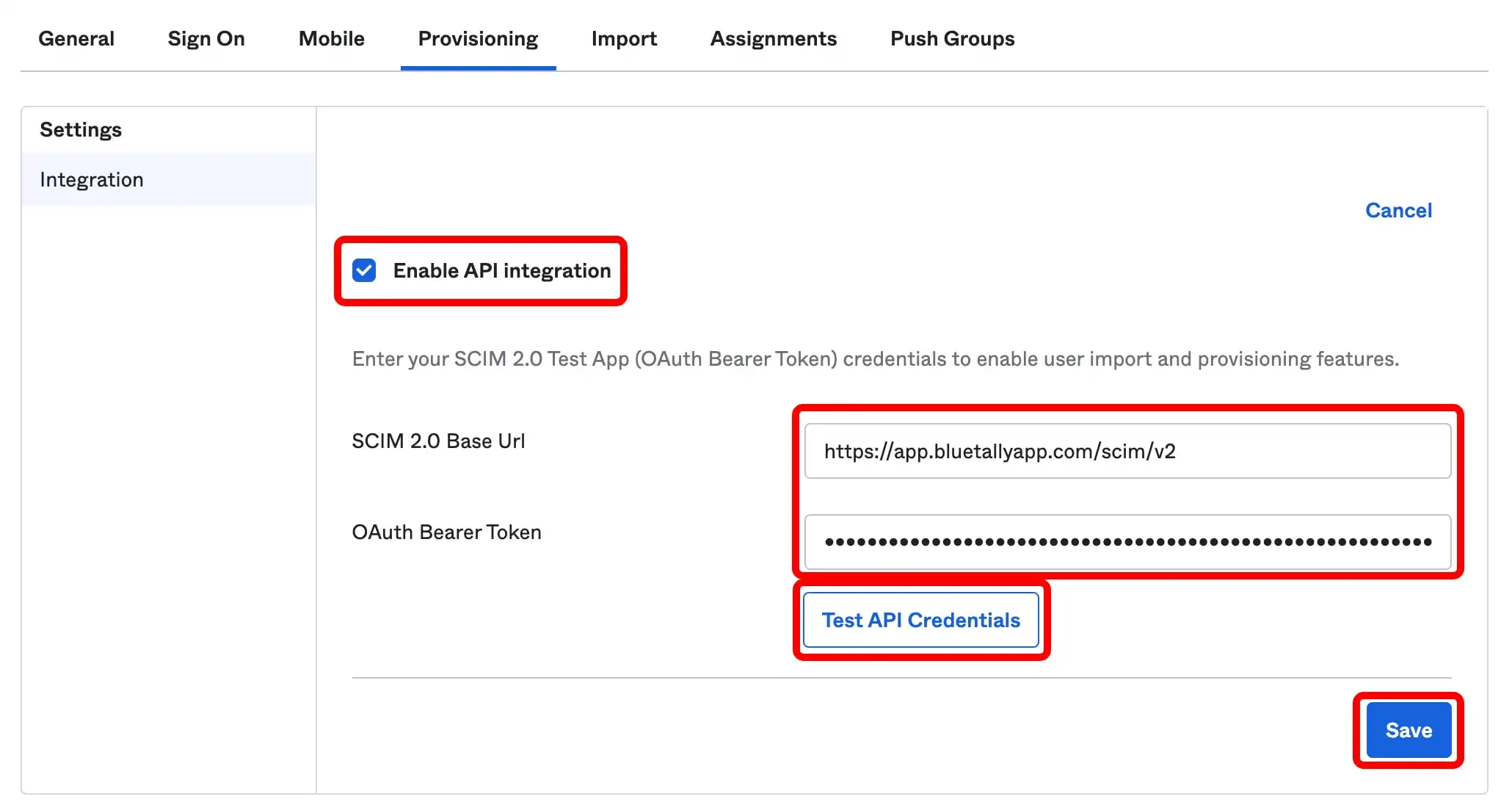
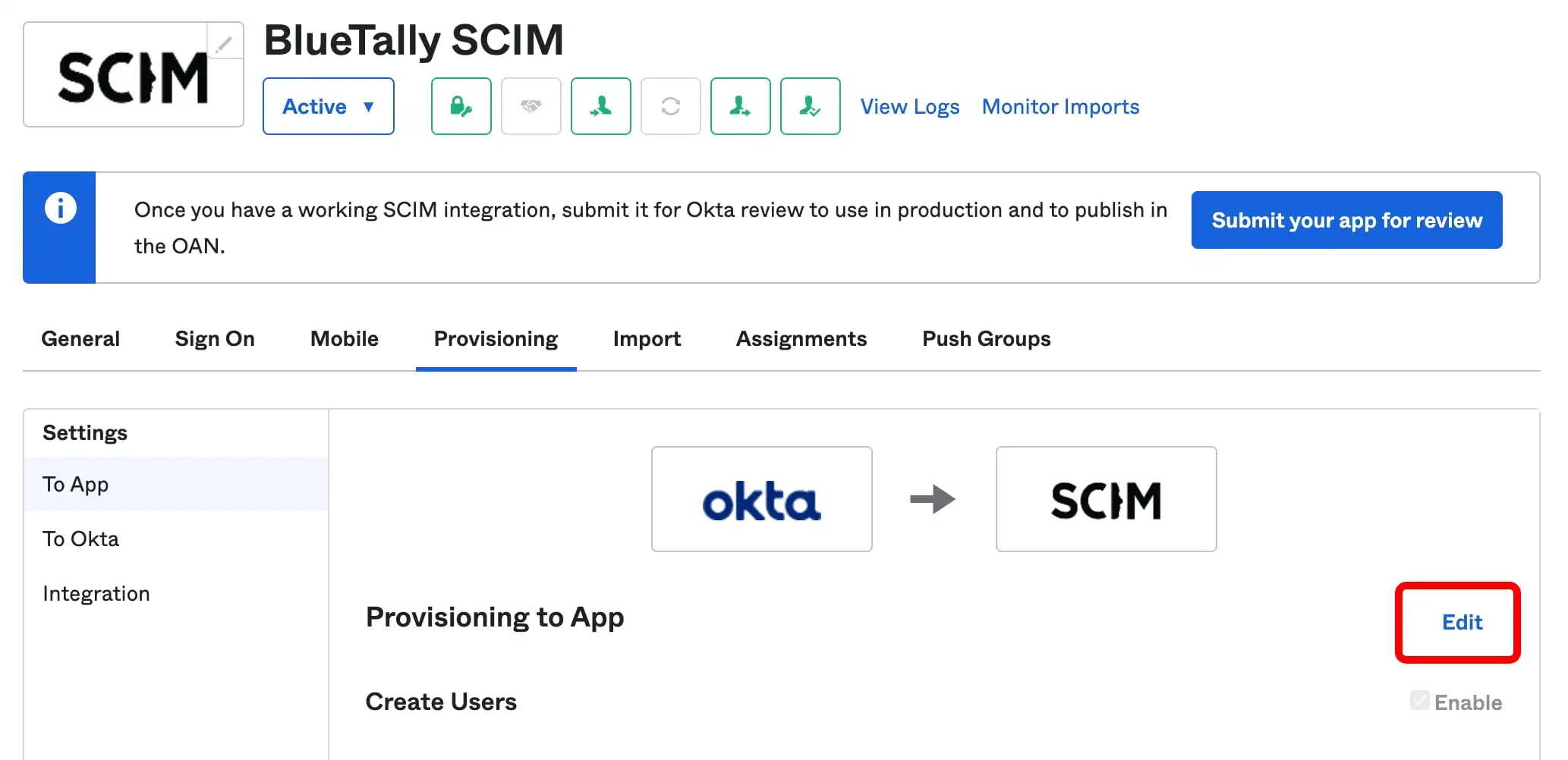
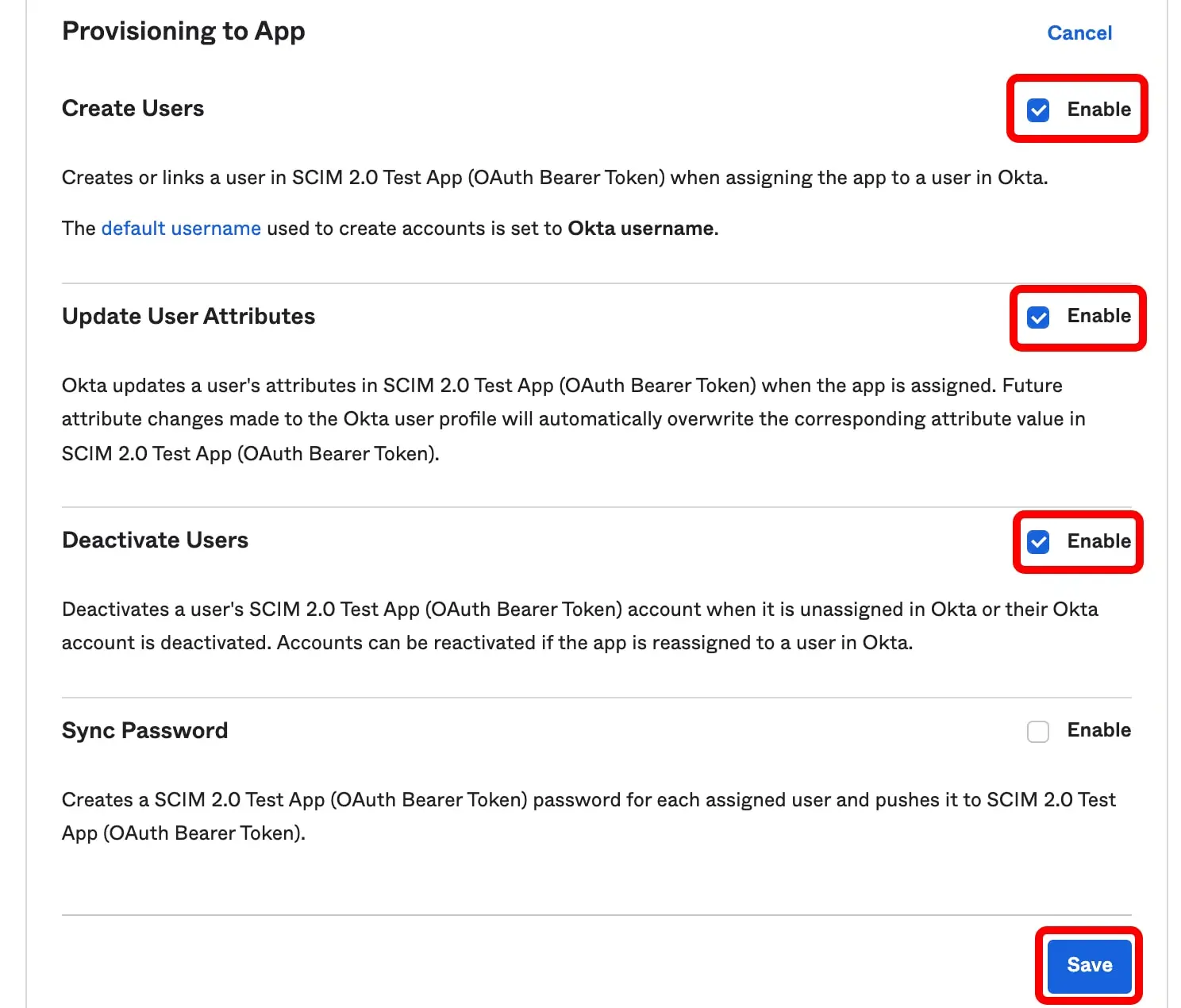


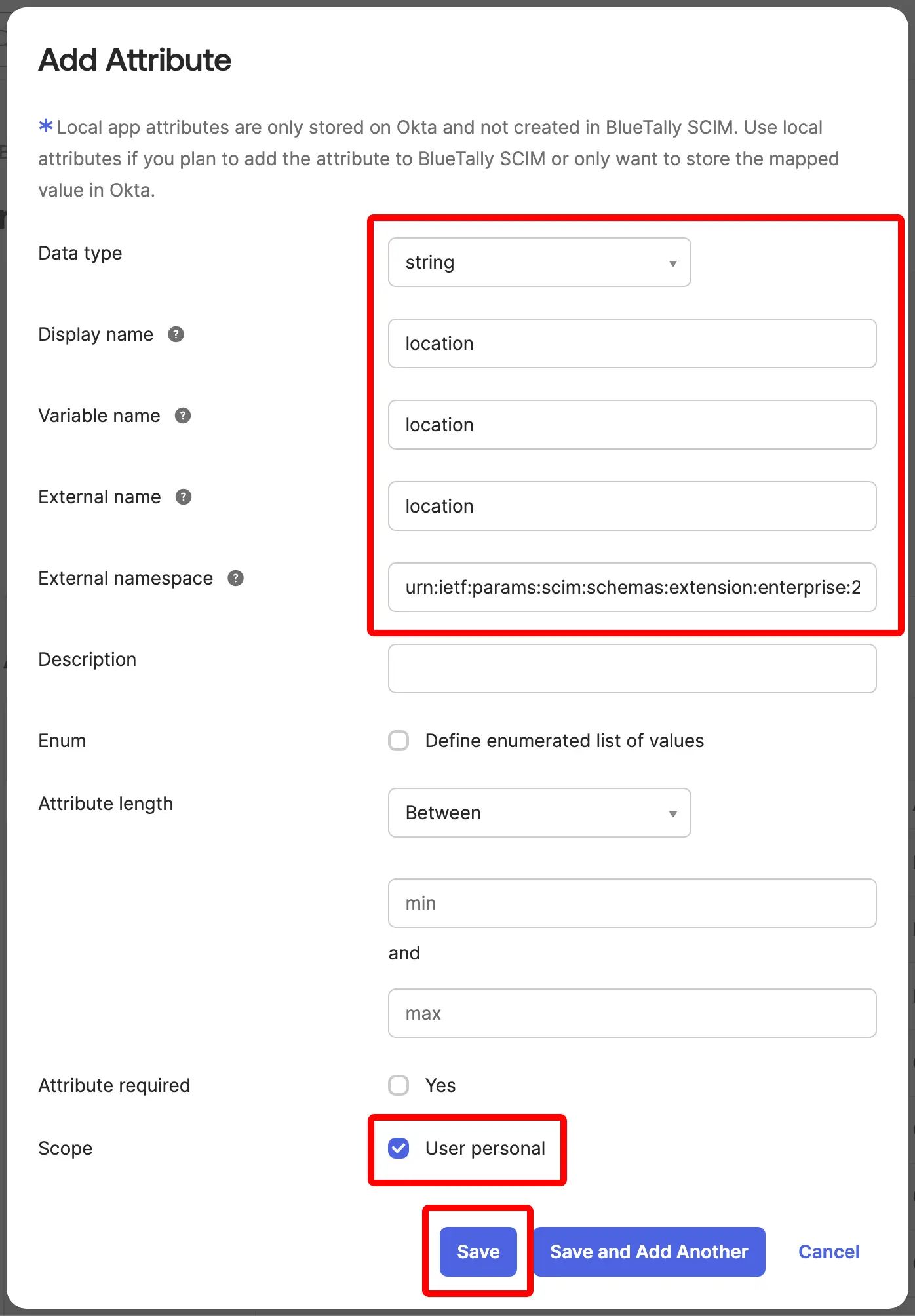
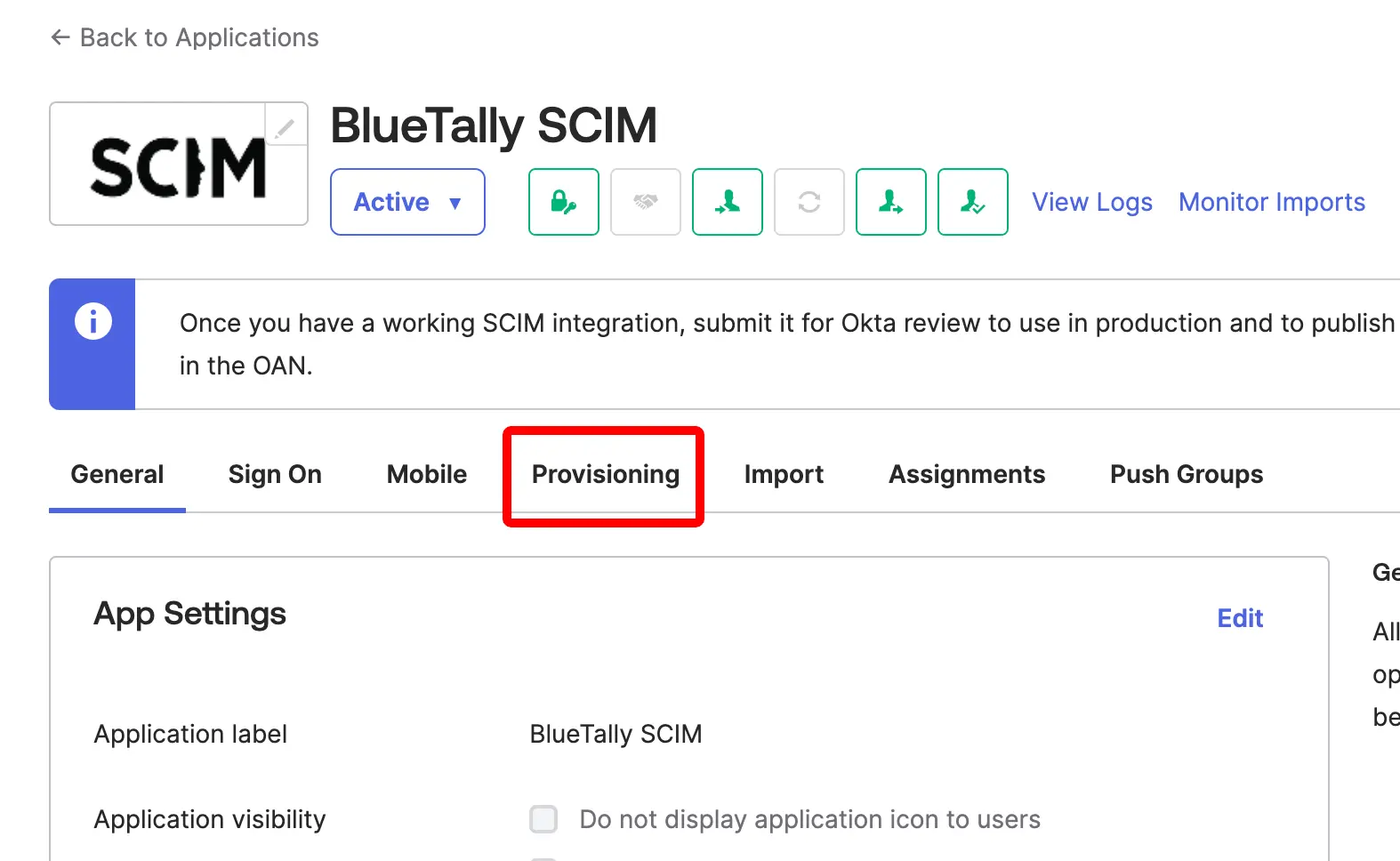
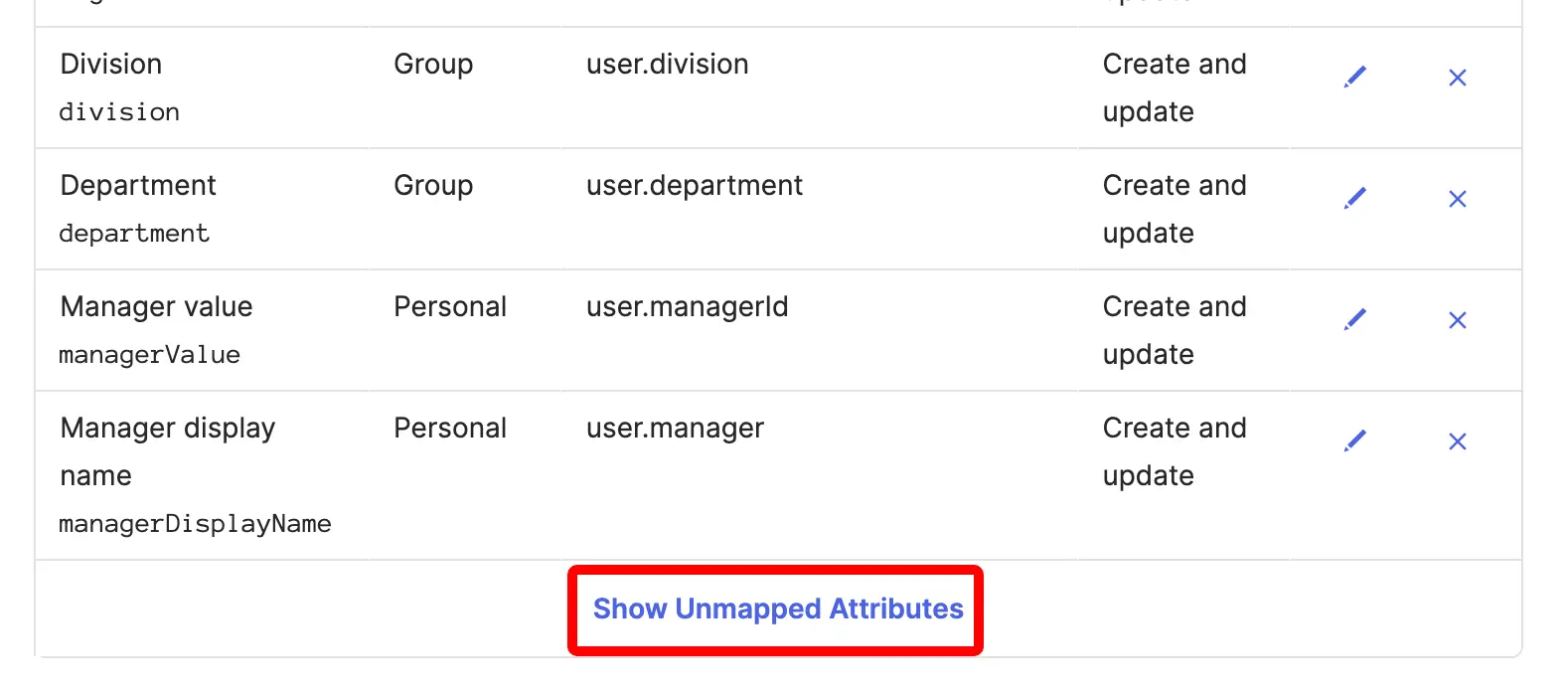
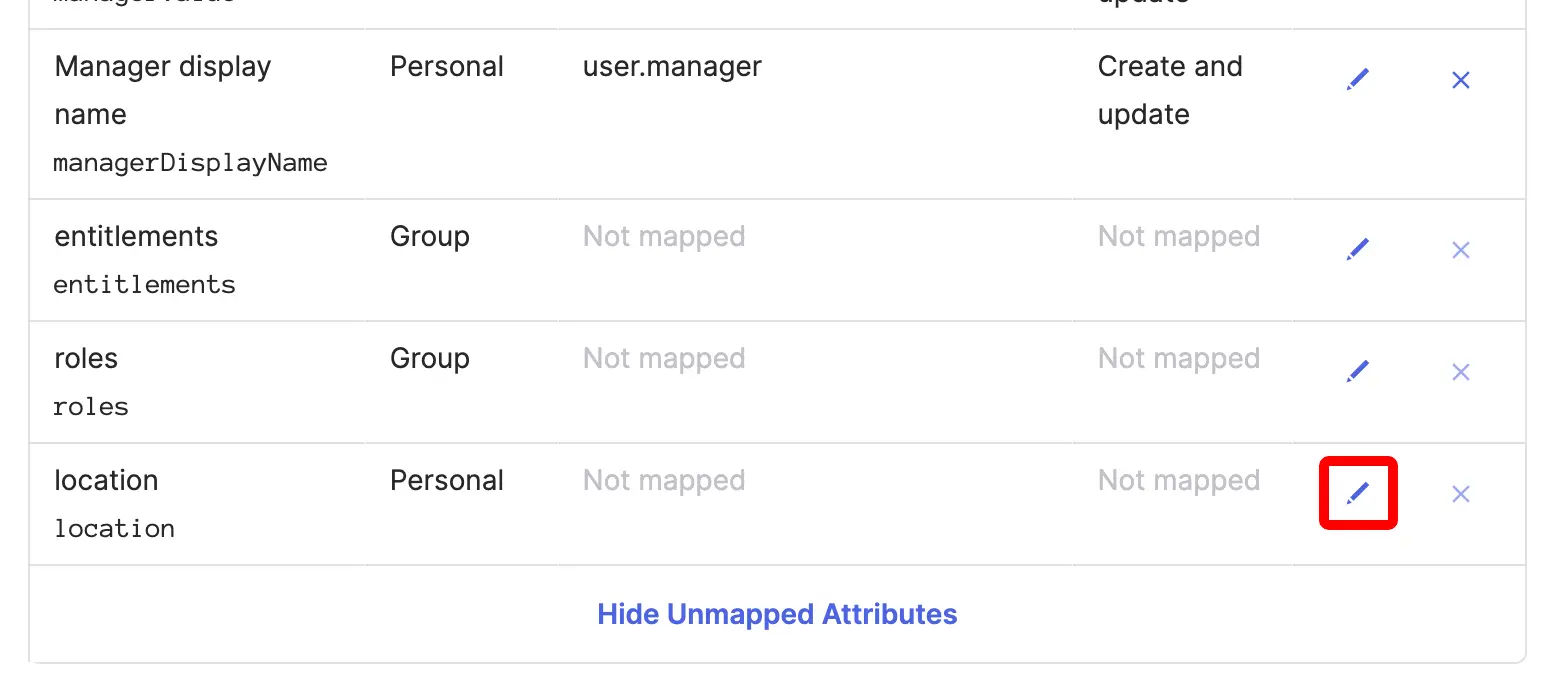
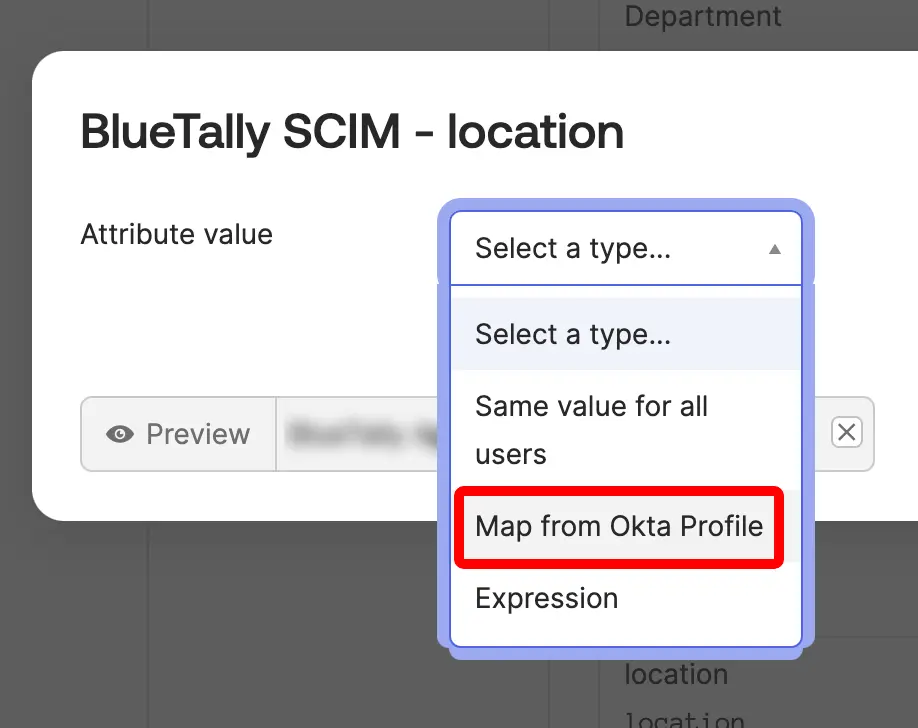

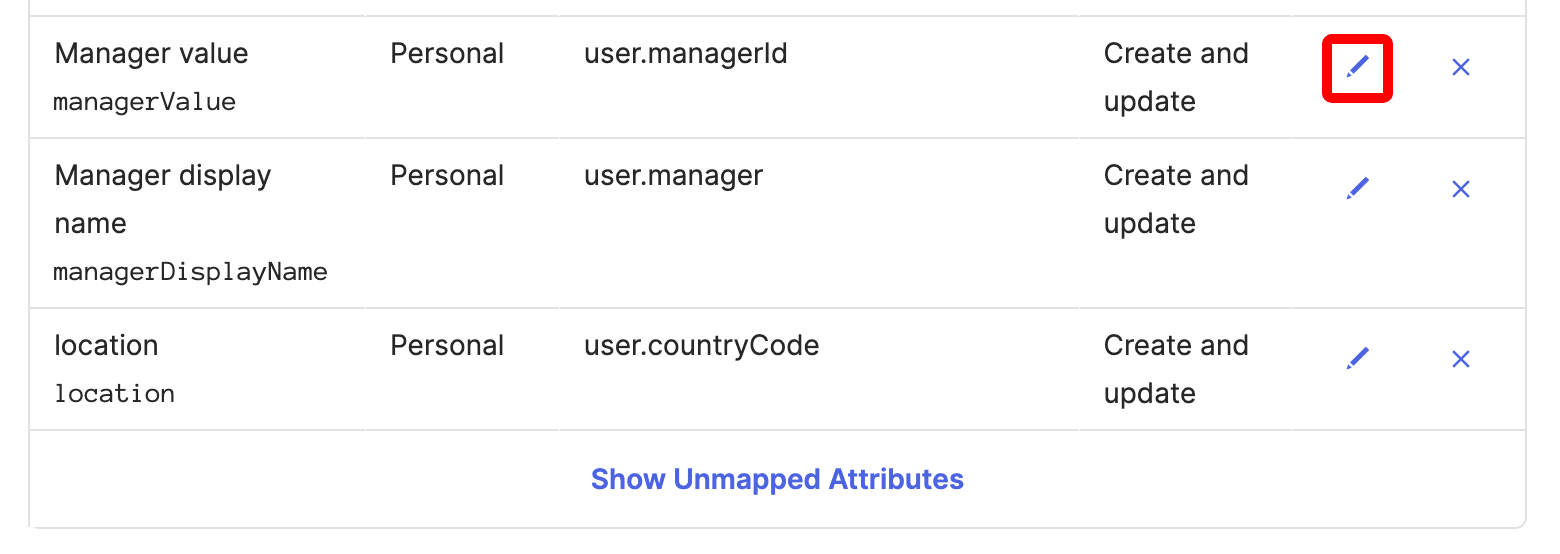
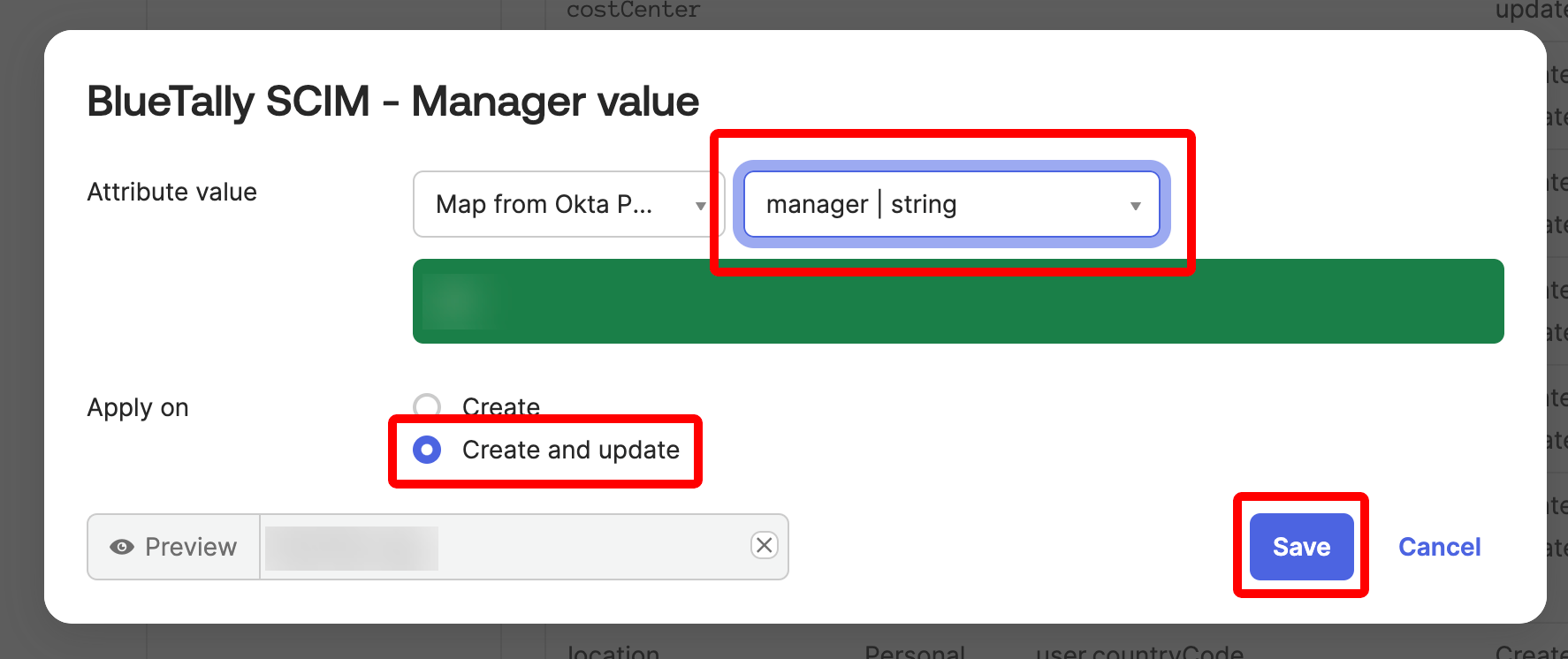
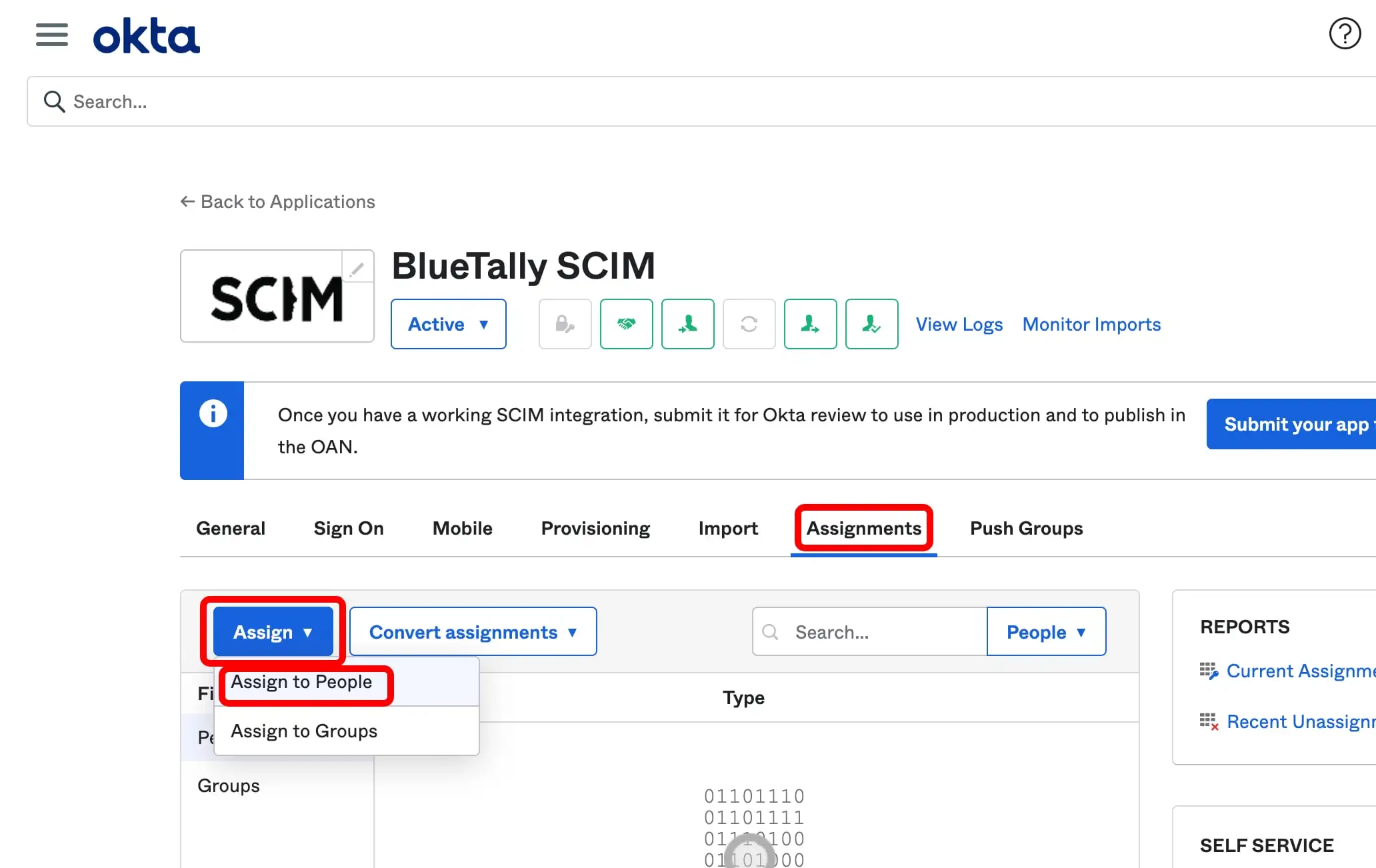
That's it! The synchronization will take place approx. every 40 minutes. Any changes you do to users in Okta will then be overwritten in BlueTally.
To sync the employee's location into BlueTally, you need to enable the Set employee location info from Identity Provider option in your BlueTally account settings under SCIM 2.0. If you'd like to sync the employee's department and manager into BlueTally as well, you can also enable the Set employee department info from Identity Provider option and Set employee manager info from Identity Provider options.
If you remove a user from Okta, they are marked as "Archived" in BlueTally, but not deleted - as they might still have assets checked out to them, and it might be useful to still keep their history.
If you have any questions regarding this integration, send us an email to support@bluetallyapp.com and we'll assist you with your setup!
You can also setup SSO with Okta,receive notifications directly to Microsoft Teams and Slack, integrate BlueTally with Intune, or into your existing workflows by using our powerful API.









