How to setup the Kandji Asset Management Integration with BlueTally
BlueTally lets you save time and headaches by automatically adding devices from Kandji into the app as assets. Setup your integration in only 8 steps:
Log in to your Kandji account
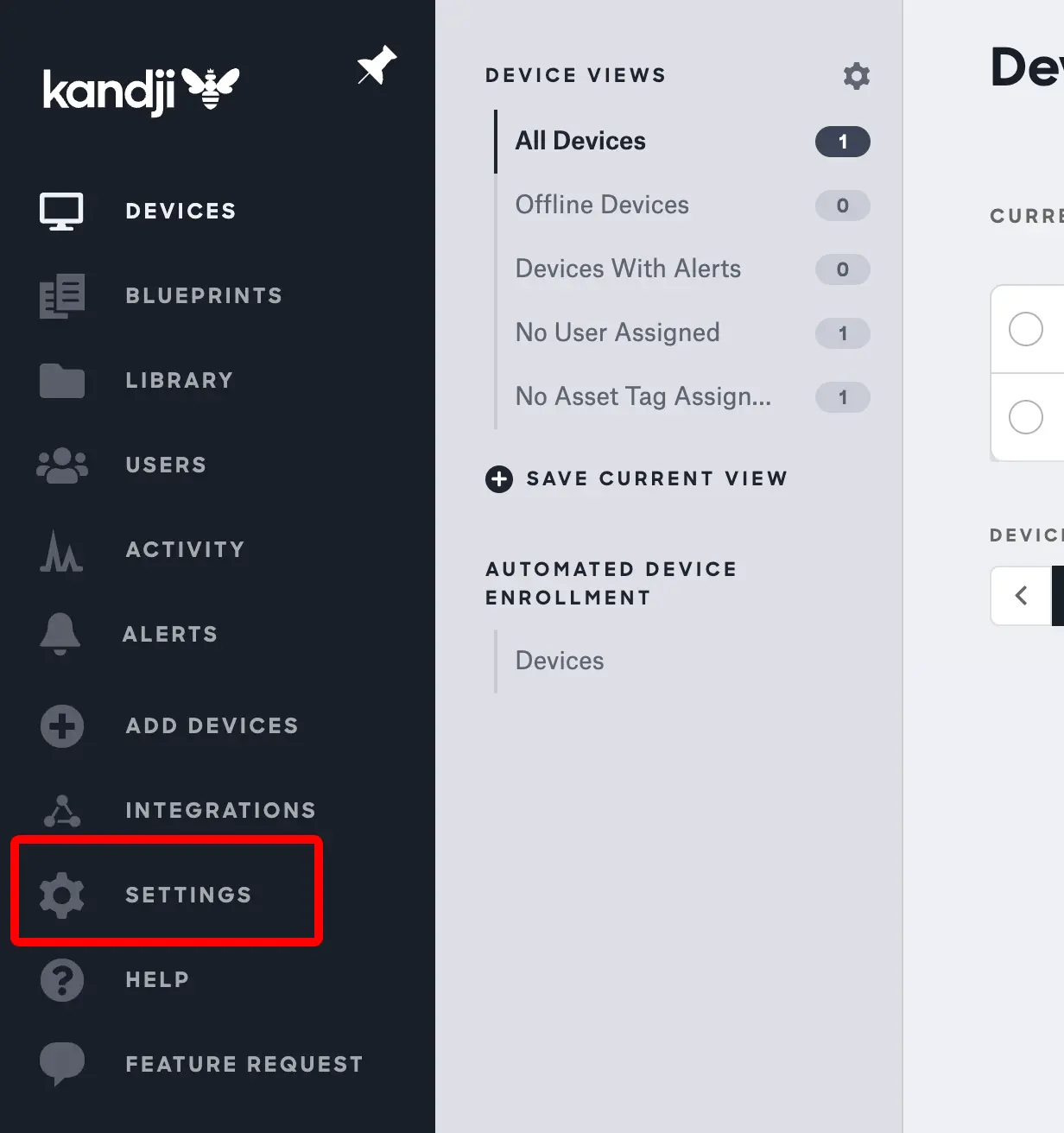
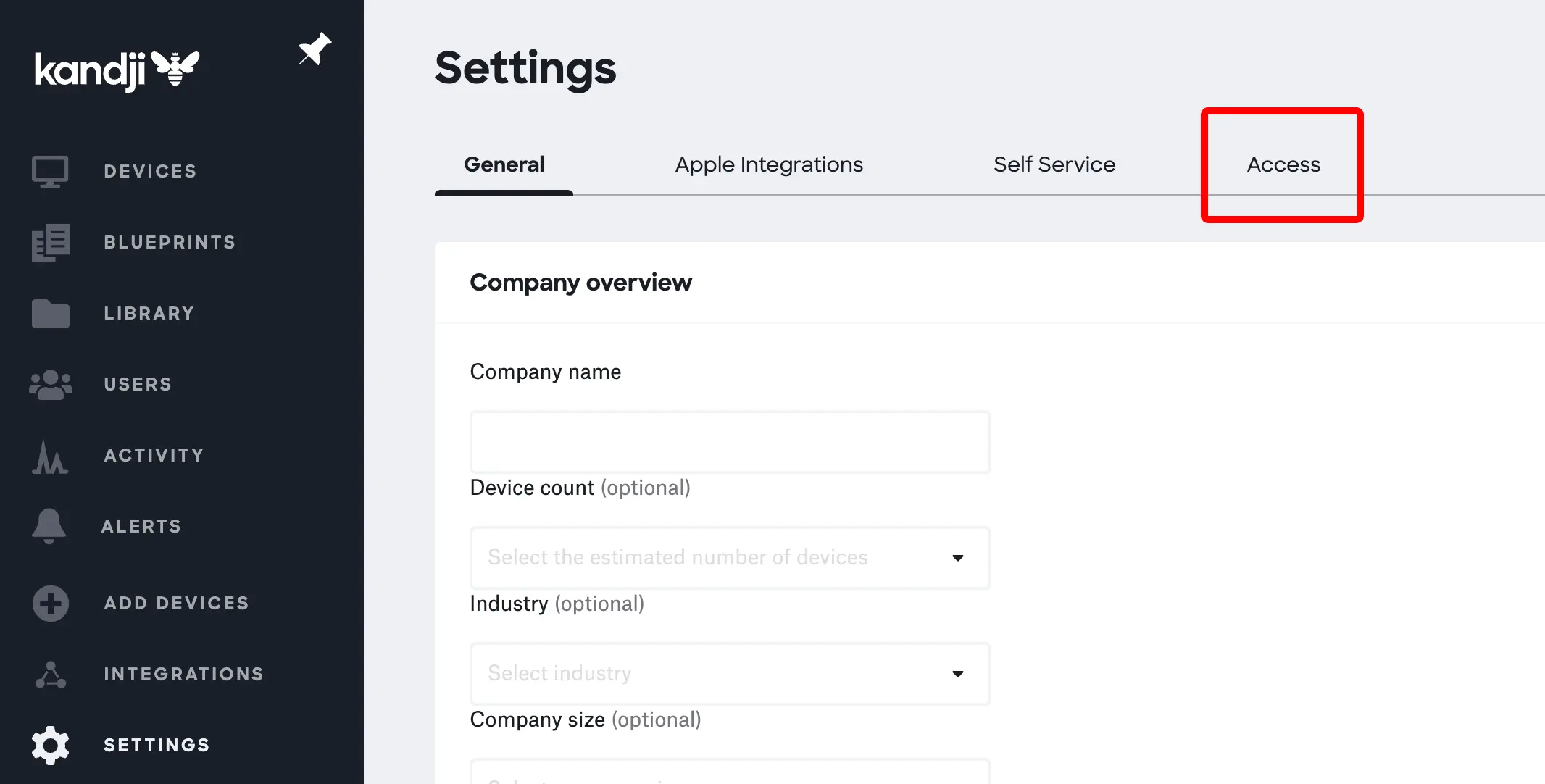
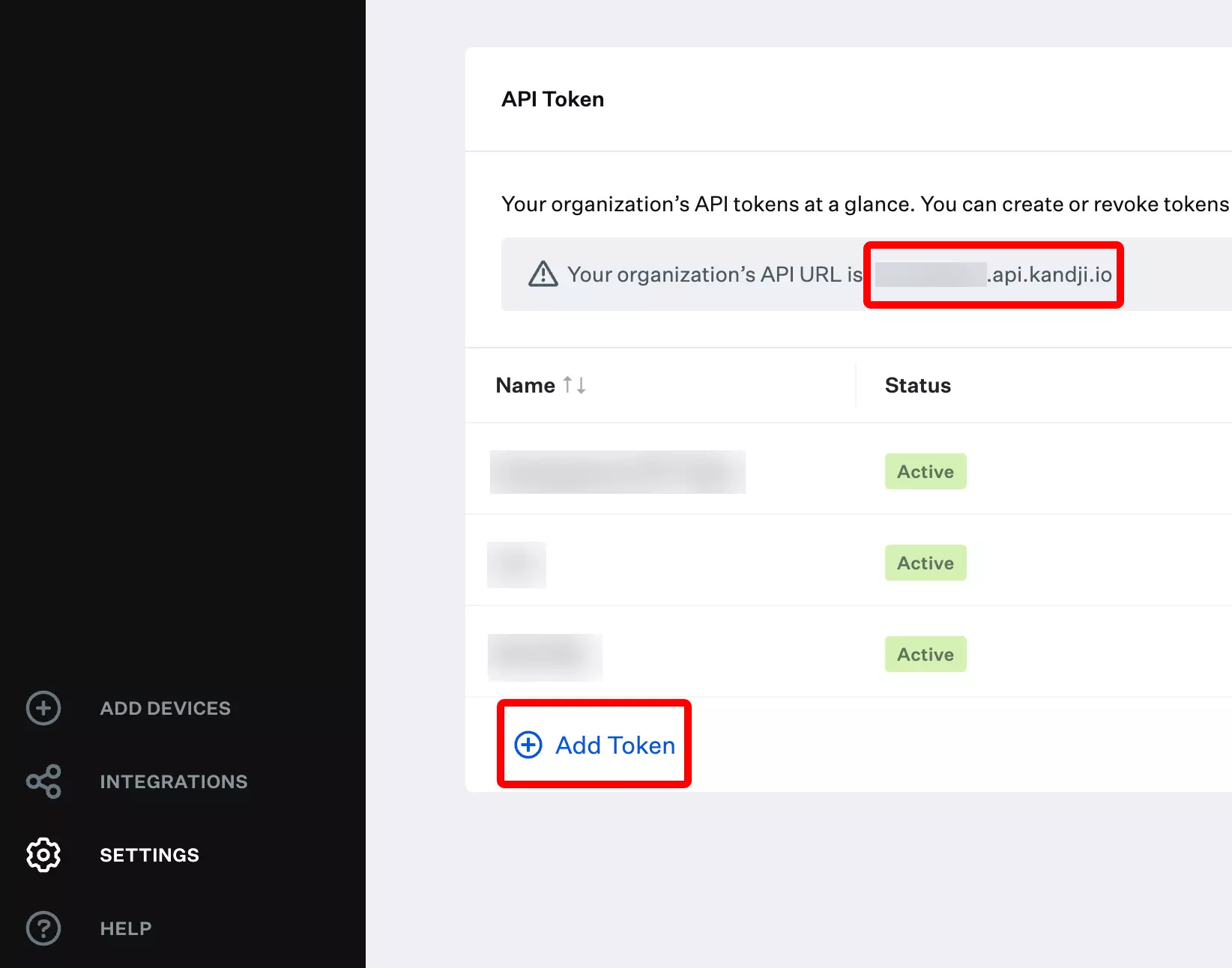
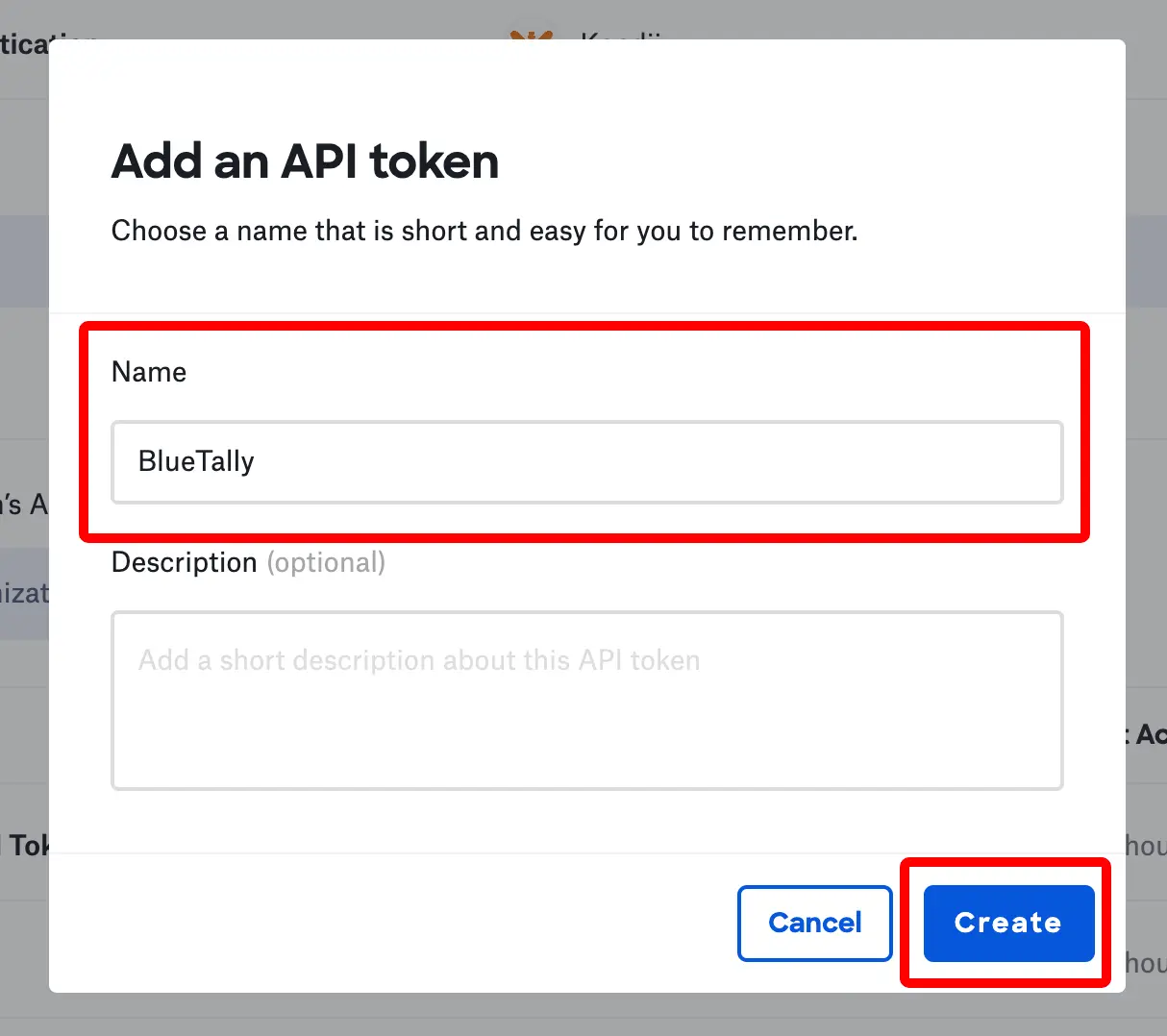
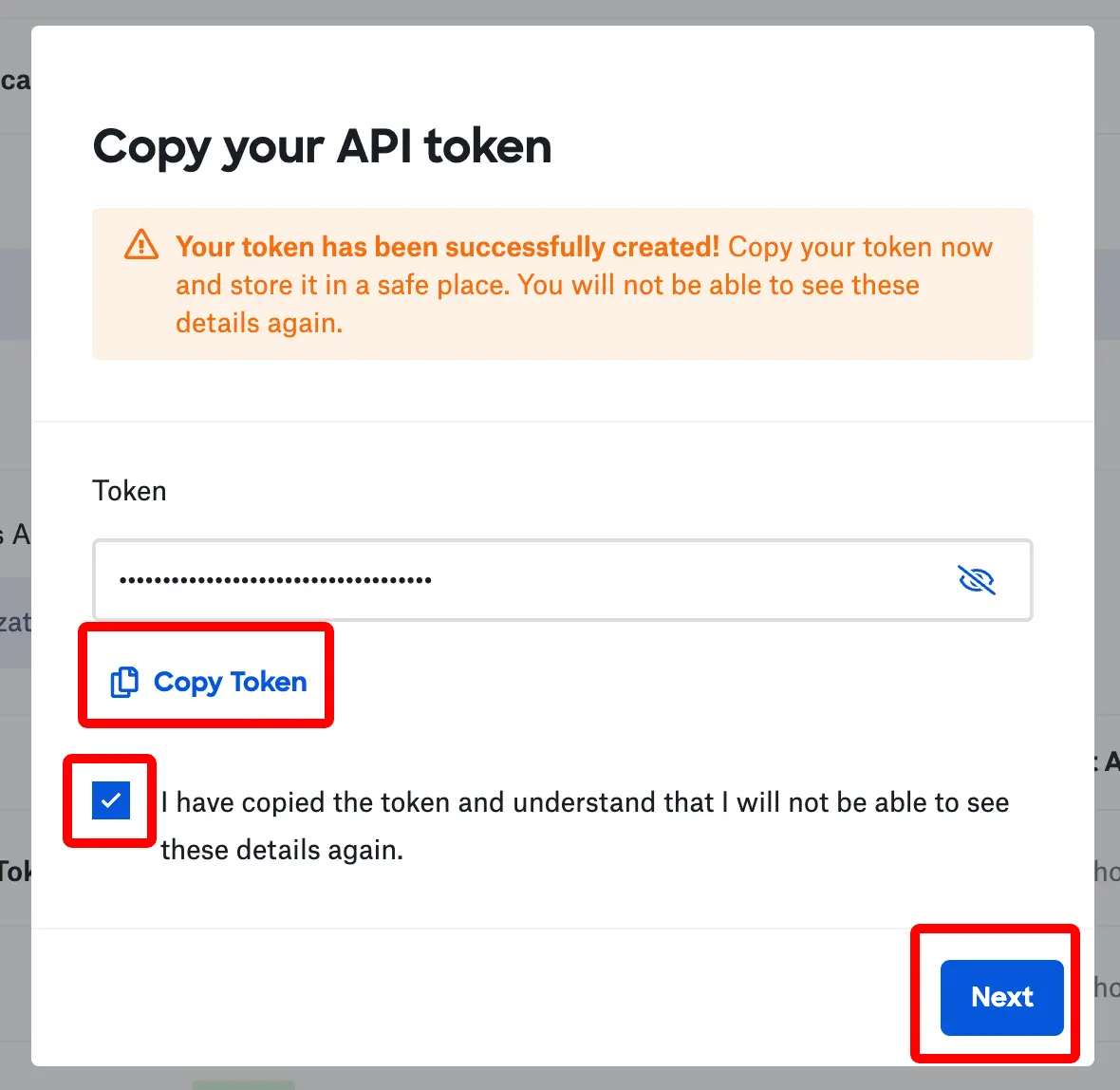
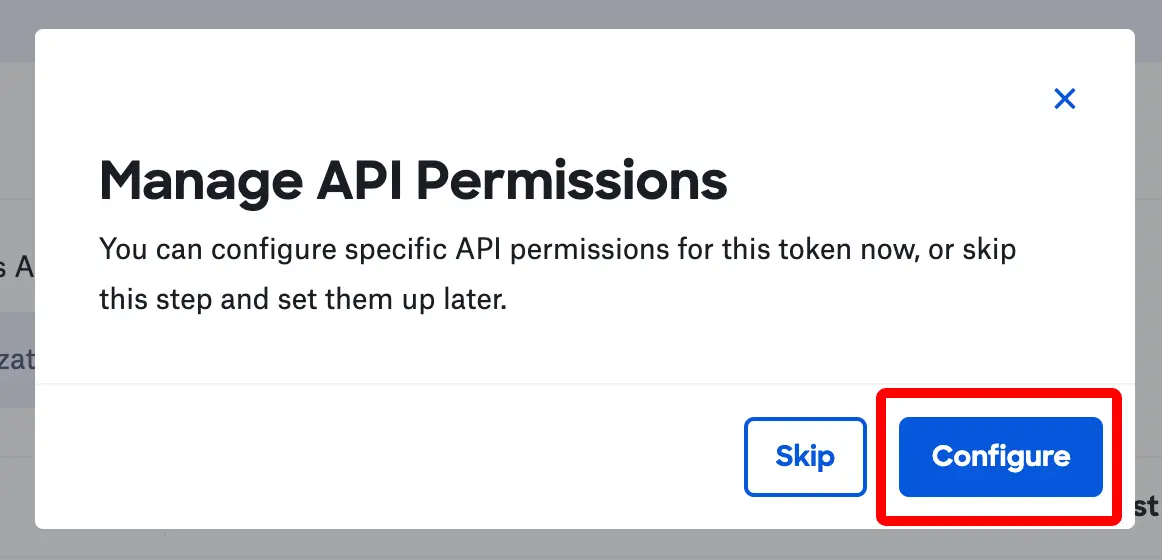
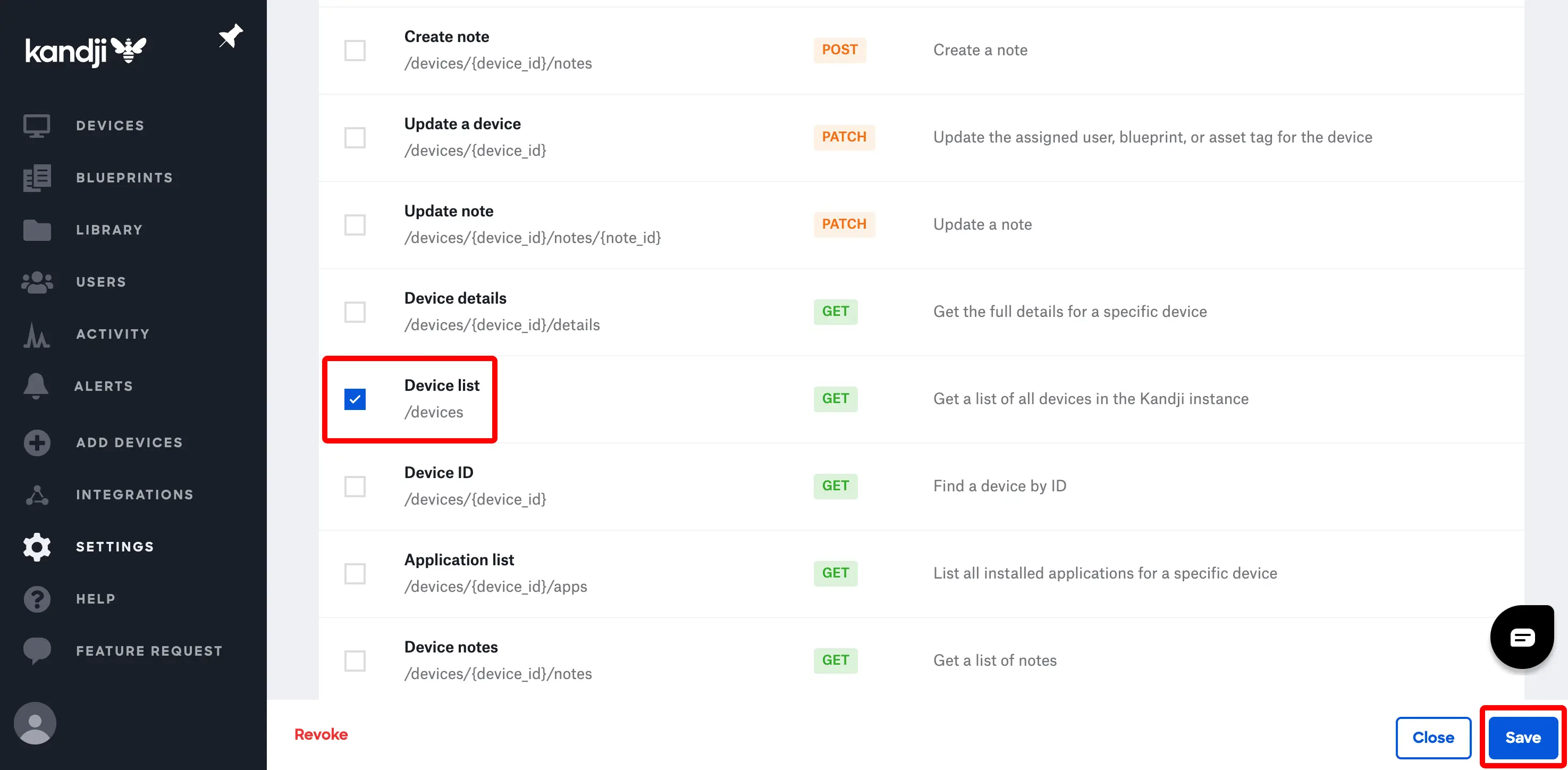
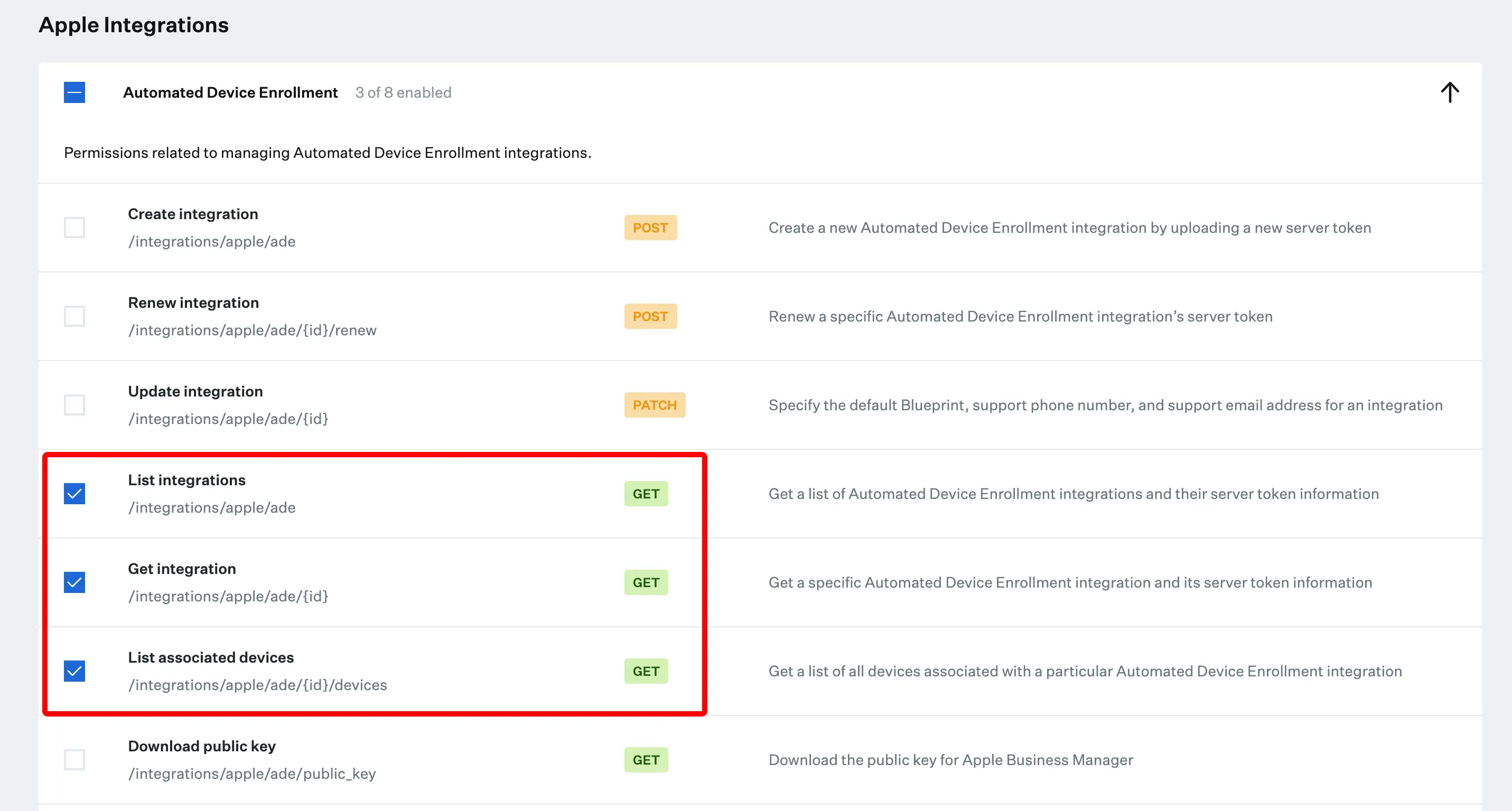
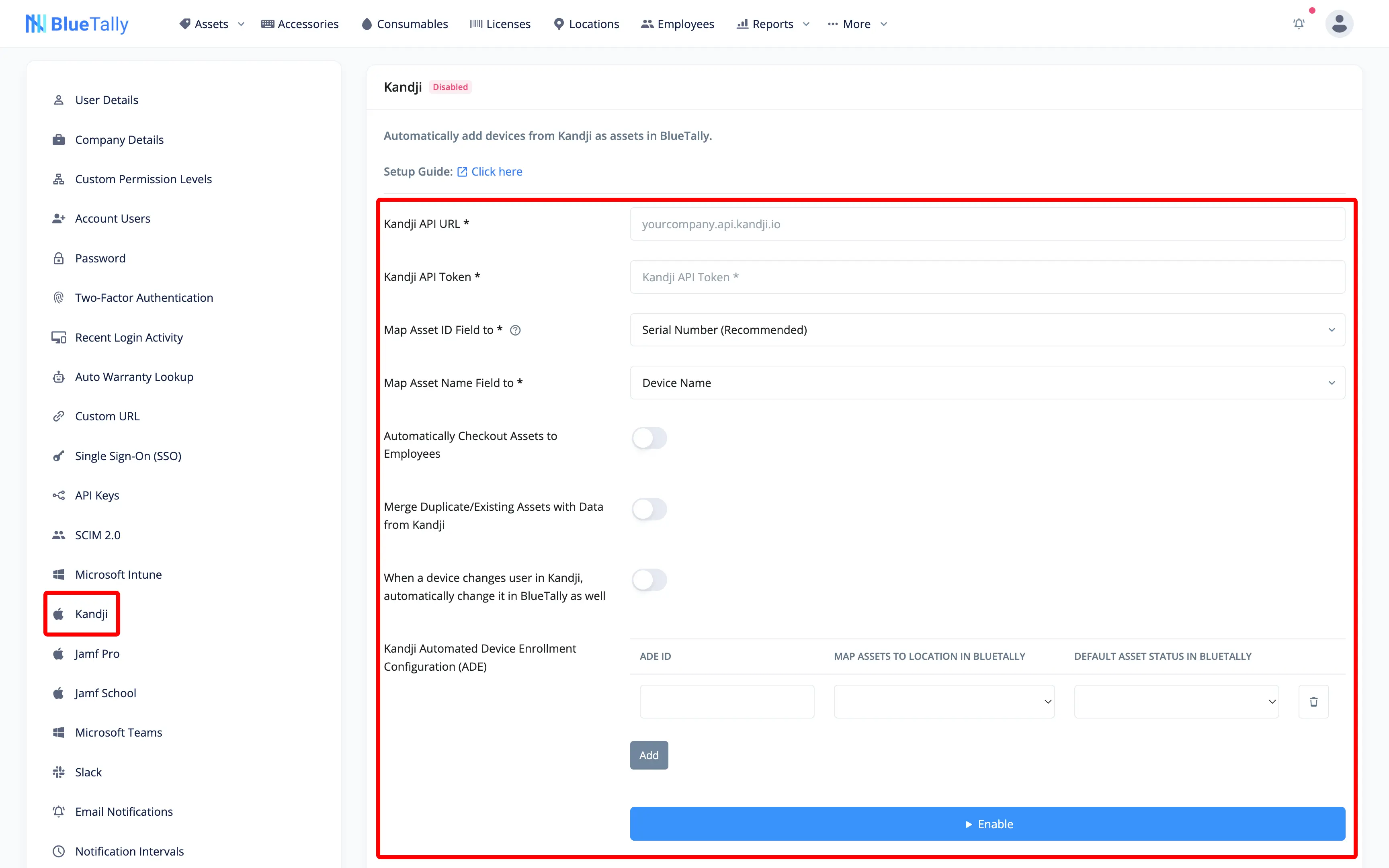
Then, select which fields in Kandji you'd like to map to the Asset ID and Asset Name in BlueTally, if you'd like to automatically checkout assets to the employee the device is assigned to in Kandji, if you'd like to merge data from Kandji with existing assets you've added to the app and if you'd like to automatically change the assigned user of a device in BlueTally when it's changed in Kandji.
You can also add any ADE IDs you have and map these devices to a status and a location. That way, you can for example have all new ordered devices be added to BlueTally with a Procured/Ordered status, and once the devices have been received by the end user and enrolled, it will be checked out automatically to the user and have all the relevant fields populated with data from Kandji.
To find the ADE IDs, you will need to make an API call to the Kandji API. Here is the endpoint you will need to query. The first ID number inside the result is the one you will need to paste into BlueTally.
In order to automatically checkout the assets to employees, they have to already be added as an Employee in the app. We recommend setting up our Active Directory integration before clicking Enable.
If you enable the Merge option, assets added to BlueTally with the same "Asset ID" as the "Device Name" (or the field you set in "Map Asset ID to") of a device in Kandji, will have the fields "Asset Name" and "Serial Number" overwritten in BlueTally. That way, you can keep the full history of assets you already added to BlueTally, while getting the most important details from Kandji.
That's it! It will take around ~10 minutes for the first transfer to complete.
All new devices added to Kandji will automatically be added as an Asset in BlueTally, and if automatic checkout has been enabled, they'll be automatically checked out to their assigned user in Kandji as well. If the device wasn't assigned to anyone in Kandji at the time of first sync, it will be automatically checked out once it's been assigned a user in Kandji.
If an asset is already in the app with the same Asset ID as a device in Kandji, it will be skipped (unless you enable the Merge option).
If you mapped the Asset ID in BlueTally to a field in Kandji that is empty for a device (for example, mapping the Asset ID to the Device Name which can be blank), the device won't be added to BlueTally - as BlueTally requires the Asset ID field to have a unique value.
If you have any questions regarding this integration, send us an email to support@bluetallyapp.com and we'll assist you with your setup!
You can also setup SSO with Azure AD, receive notifications directly to Microsoft Teams and Slack, or integrate BlueTally into your existing workflows by using our powerful API.









