Setting up the Autopilot Asset Management Integration with BlueTally
How to setup the Autopilot Asset Management Integration with BlueTally
BlueTally lets you save time and headaches by automatically adding devices from Windows Autopilot into the app as assets. Setup your integration in only steps:
Login to your Azure account.
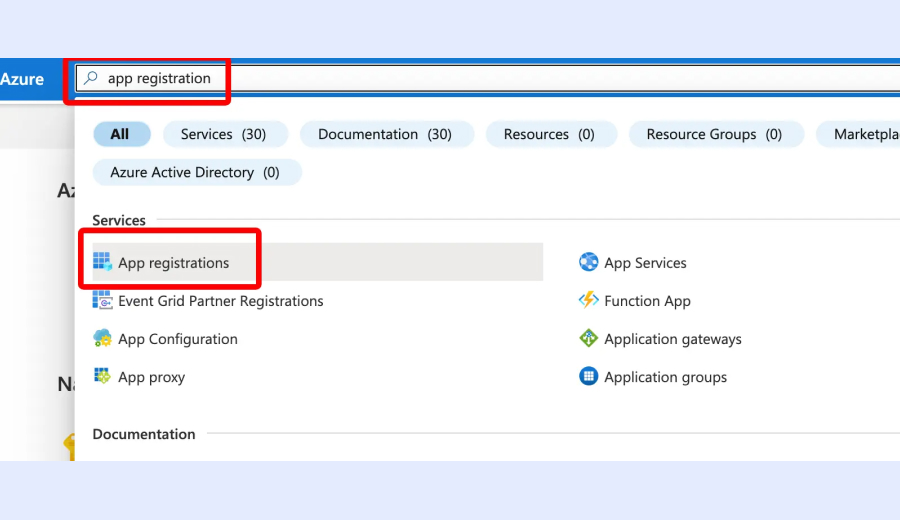
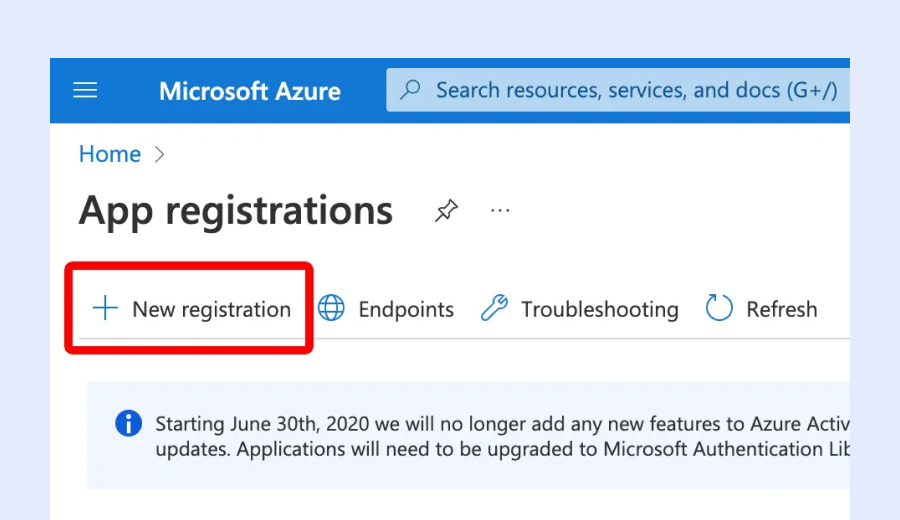
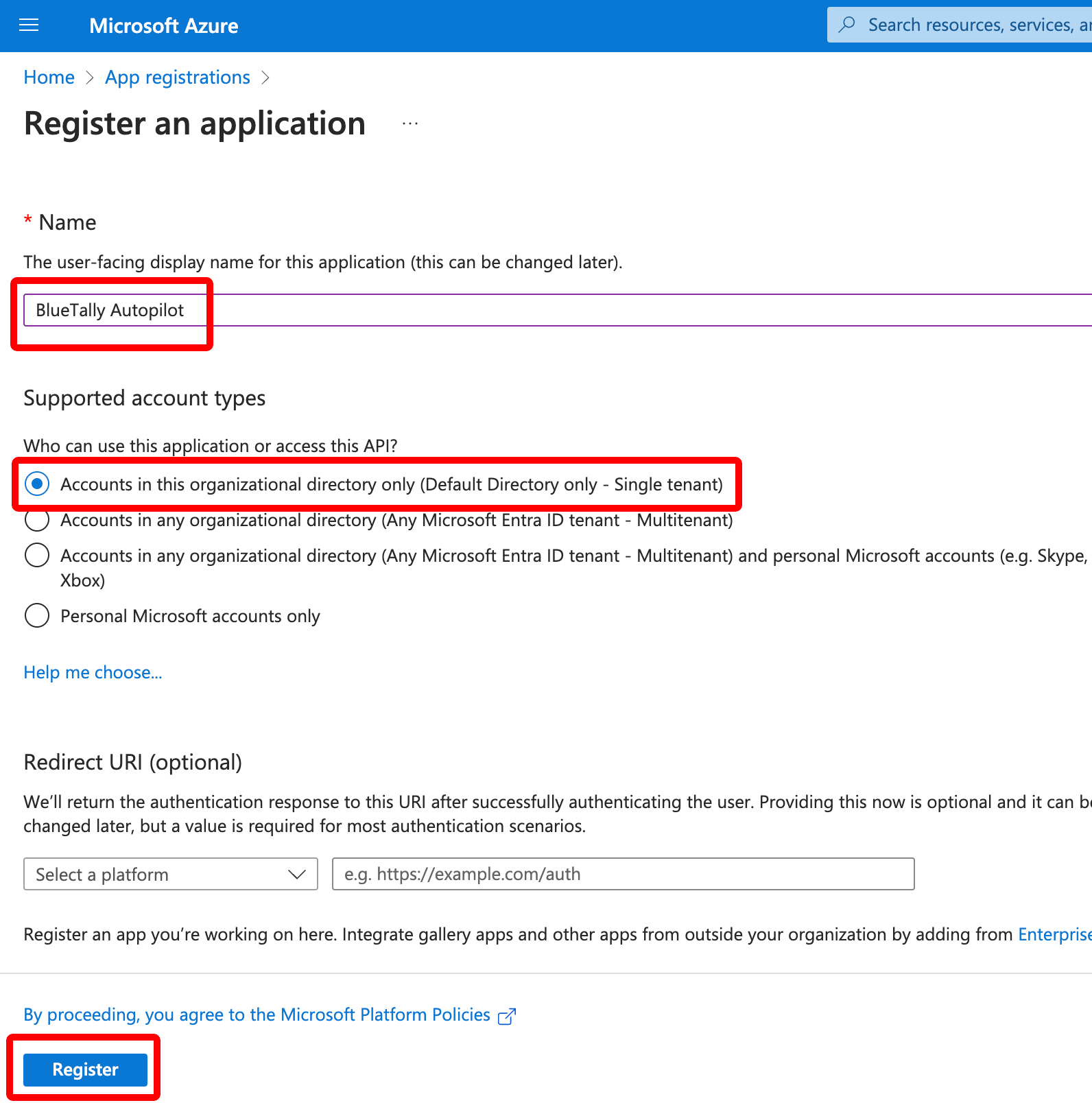
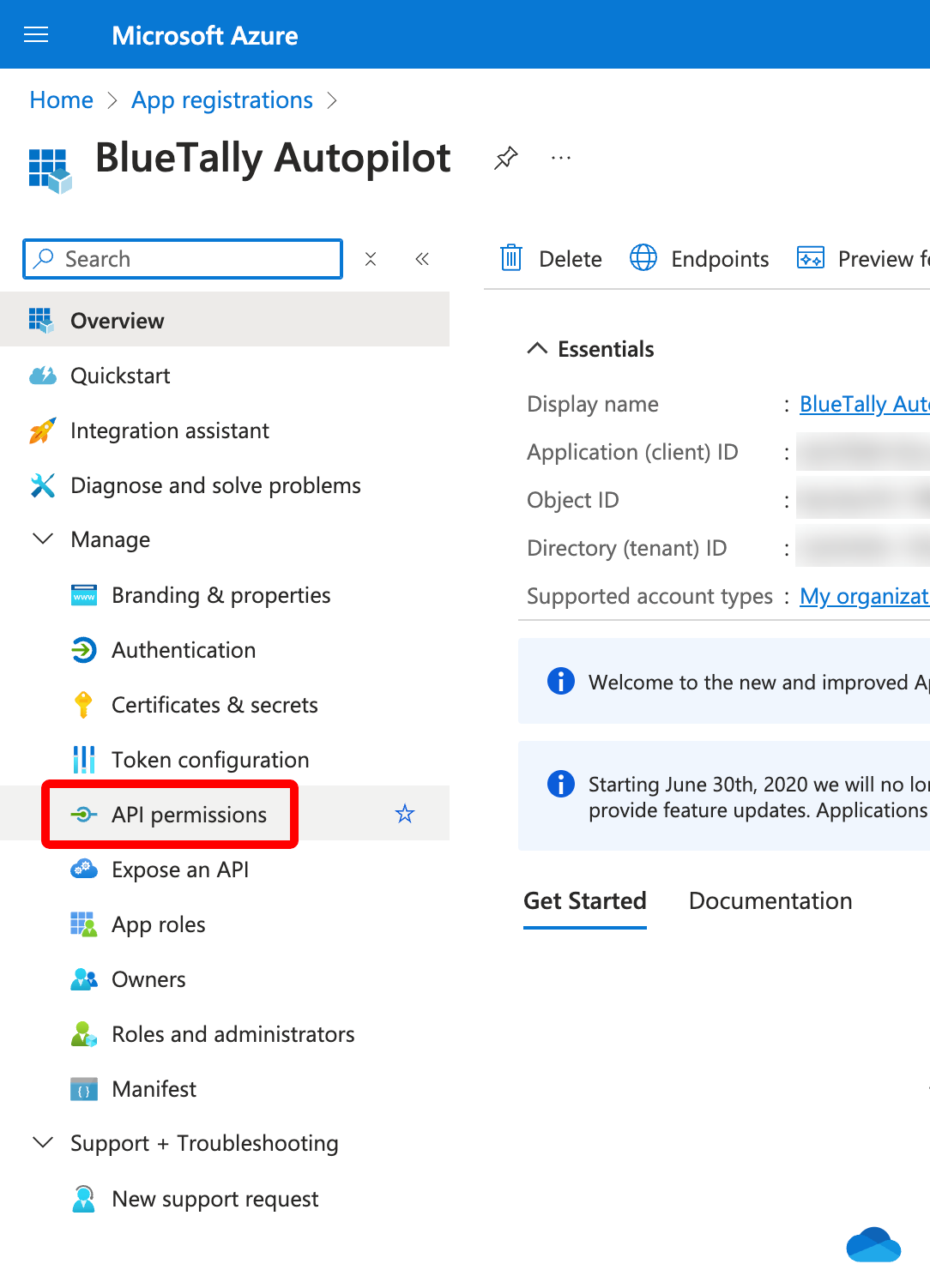

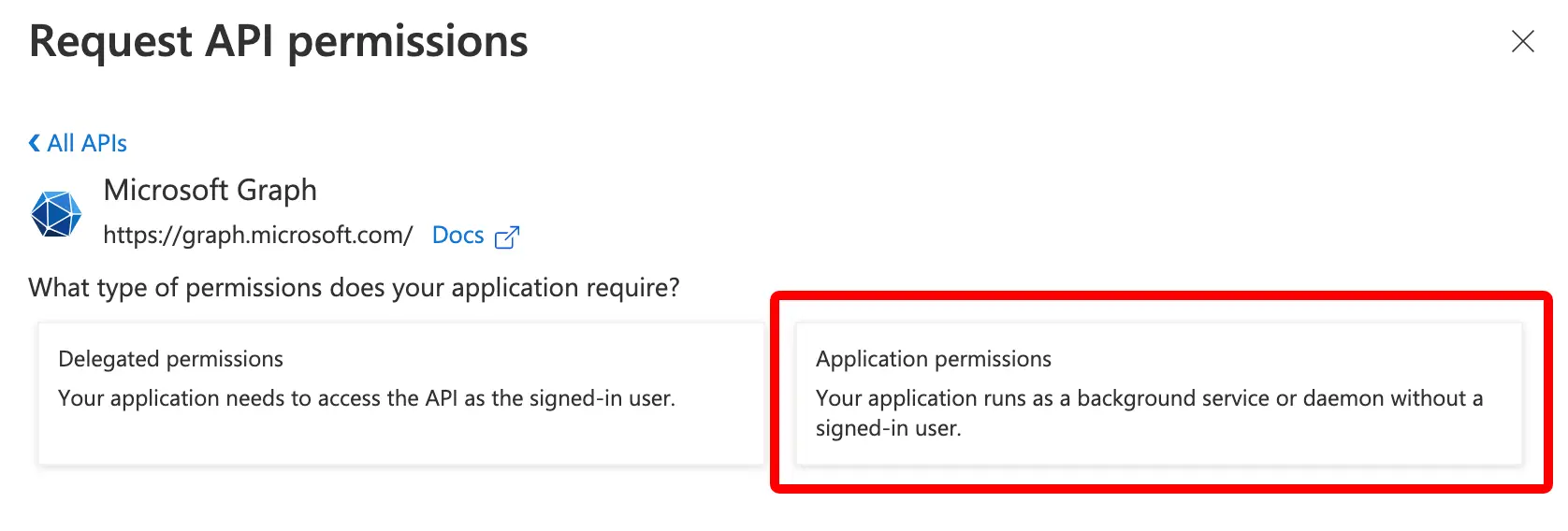

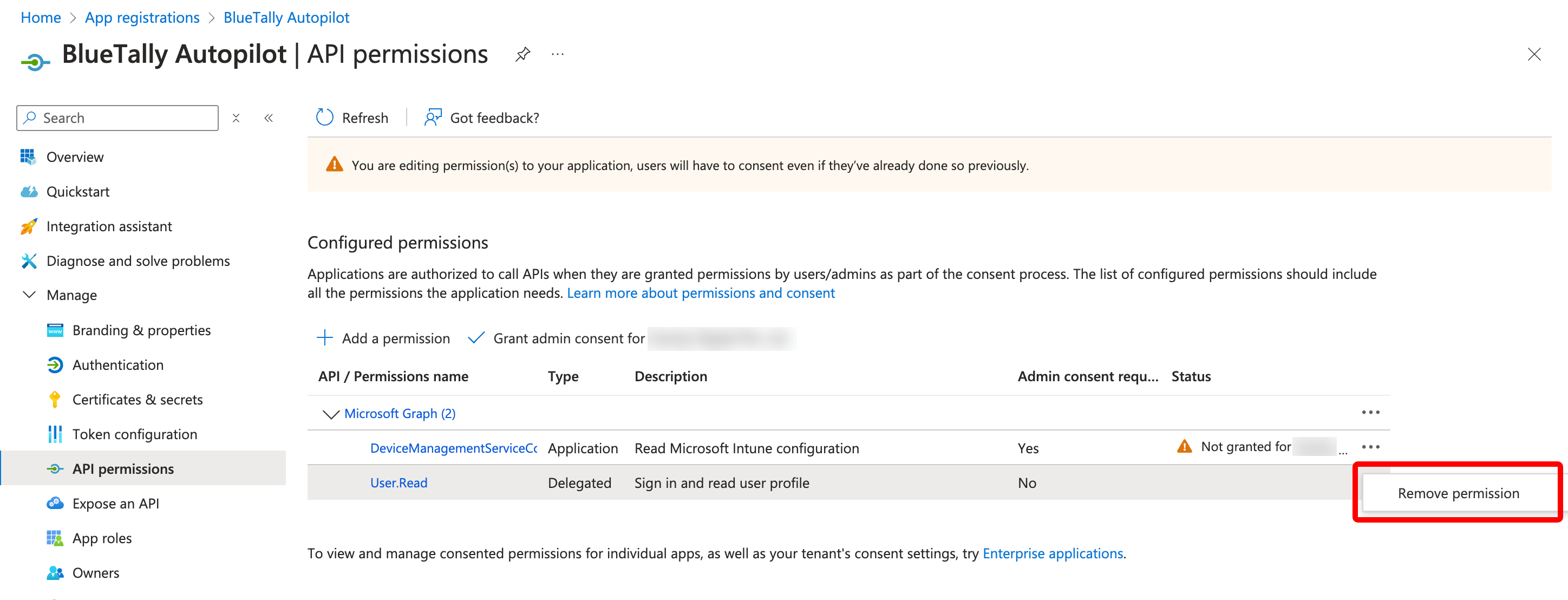
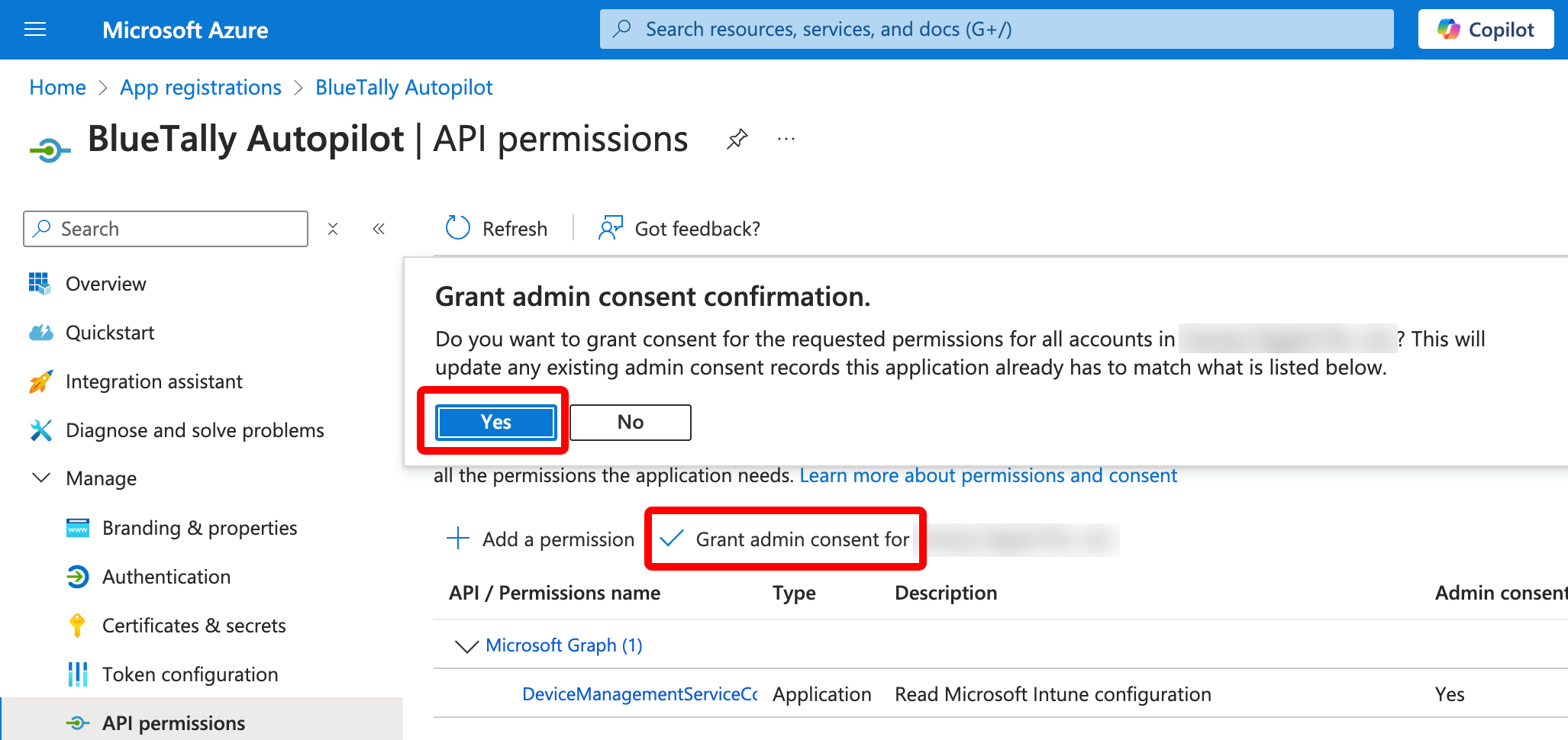
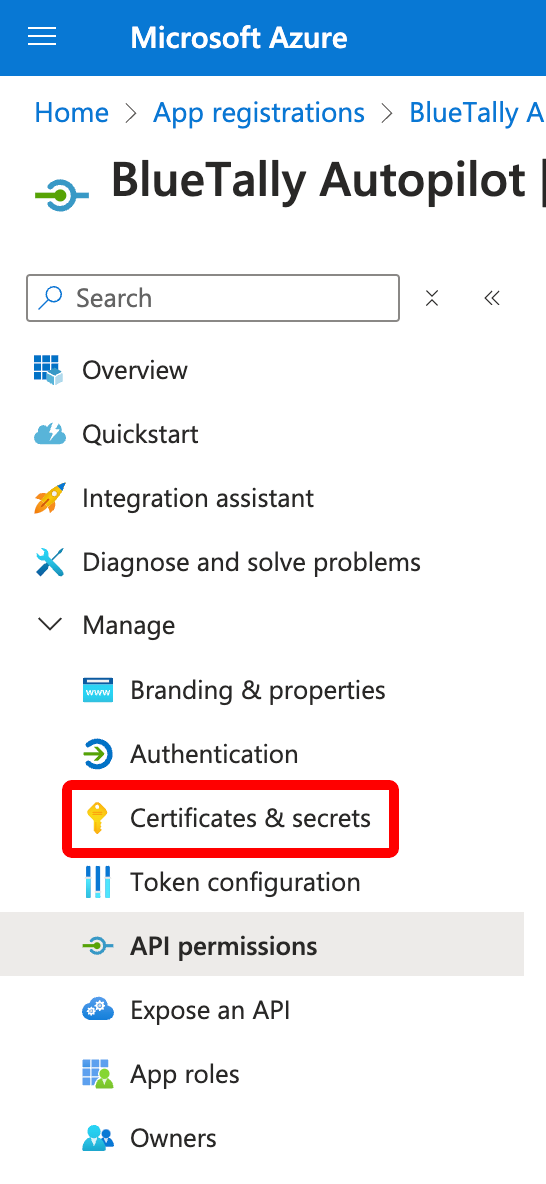

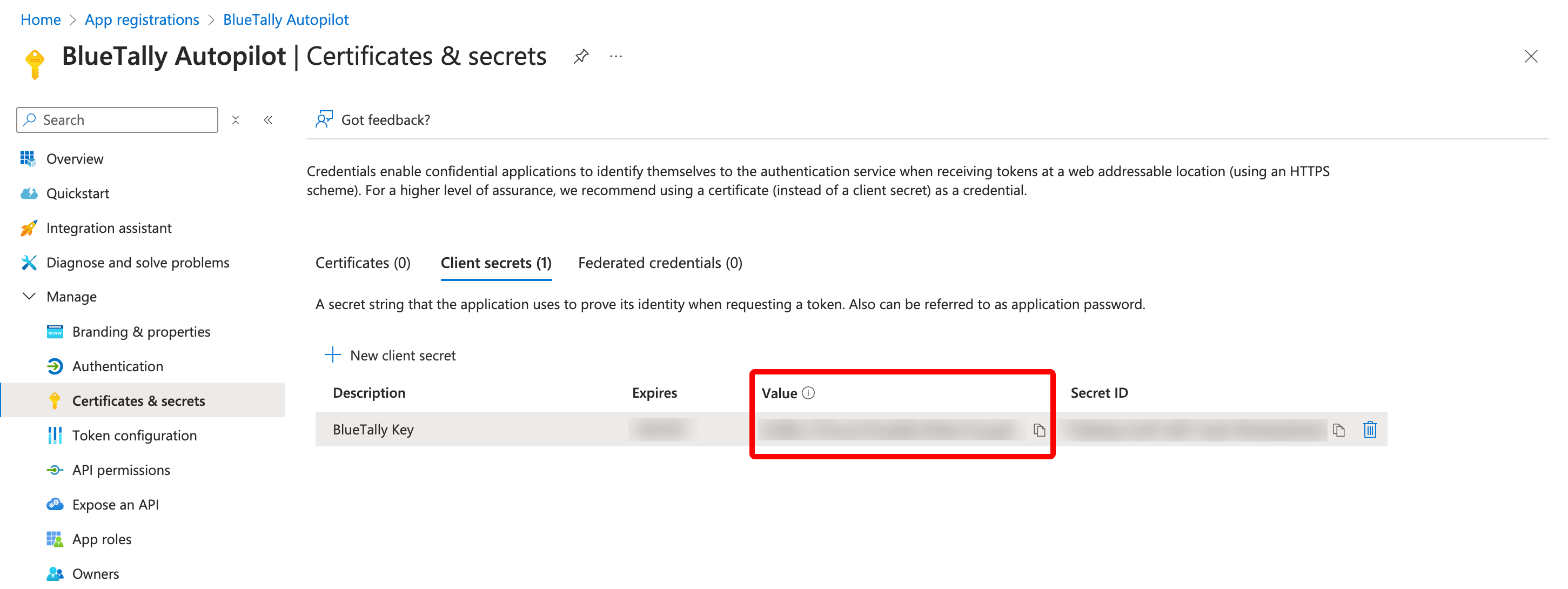
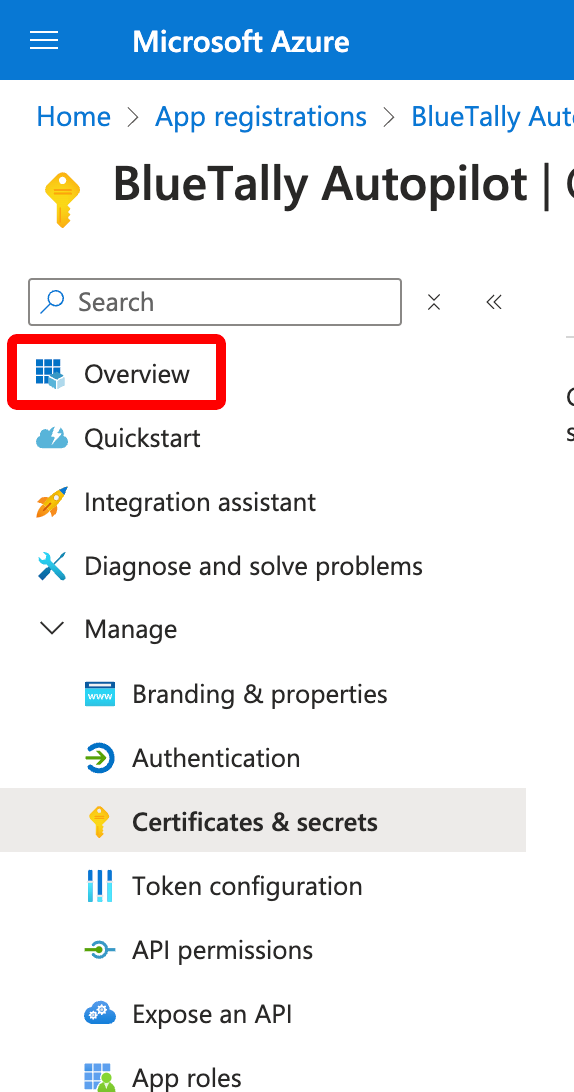
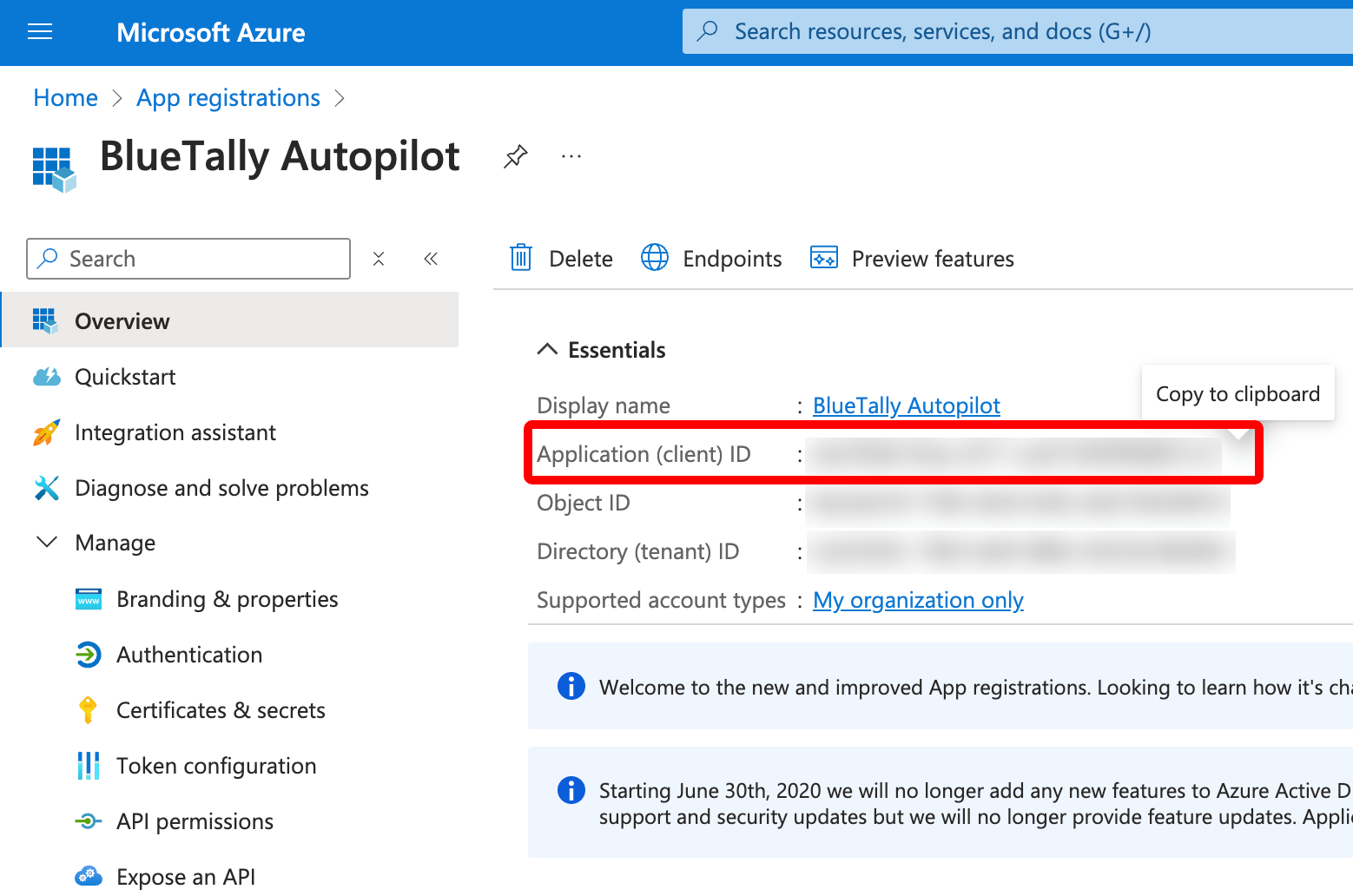
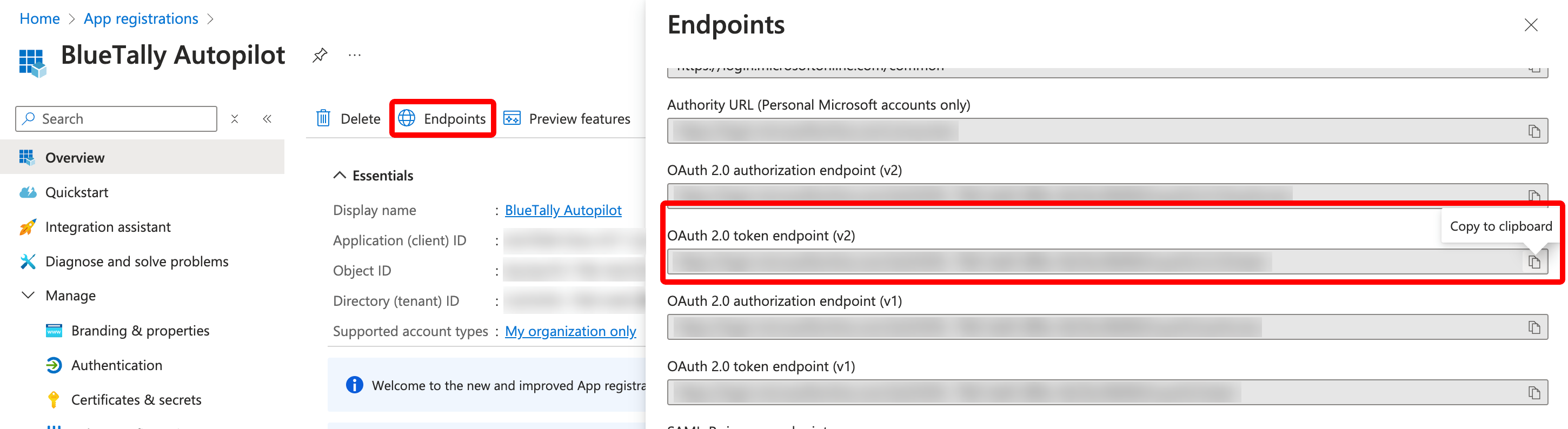
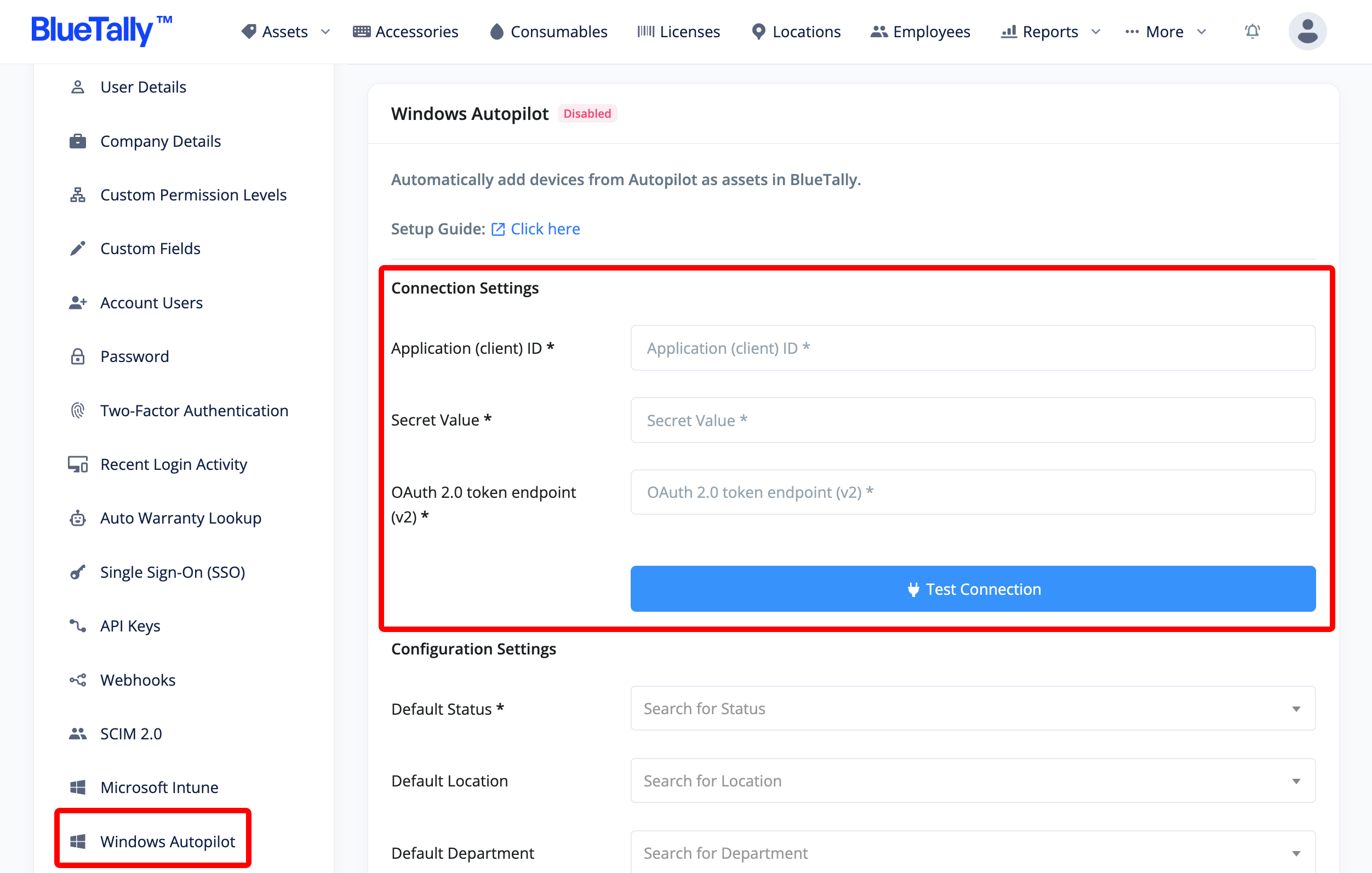
That's it! It will take around ~10 minutes for the first transfer to complete.
All new devices added to Autopilot will automatically be added as an asset in BlueTally, with the Asset ID in BlueTally mapped to the serial number of the device from Autopilot.
Once a device from Autopilot has been enrolled to Intune, our Intune integration will claim the asset in BlueTally and sync all the details from Intune to it - keeping the history of the asset from when it was first enrolled by Autopilot, and preventing duplicates.
To learn more about how this integration works, please refer to our knowledge base article.
If you have any questions regarding this integration, send us an email to support@bluetallyapp.com and we'll assist you with your setup!
You can also setup SSO with Azure AD, receive notifications directly to Microsoft Teams and Slack, or integrate BlueTally into your existing workflows by using our powerful API.









